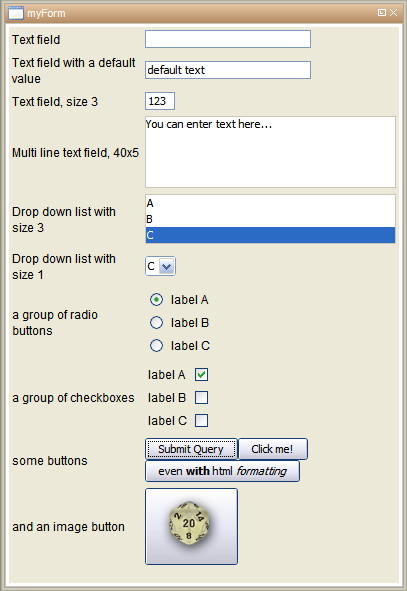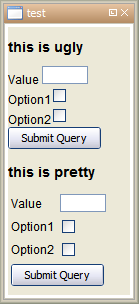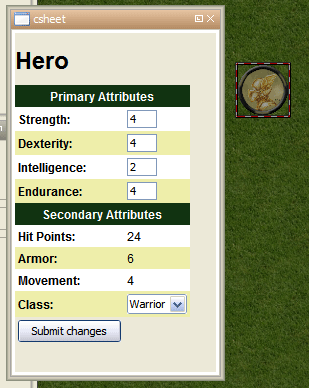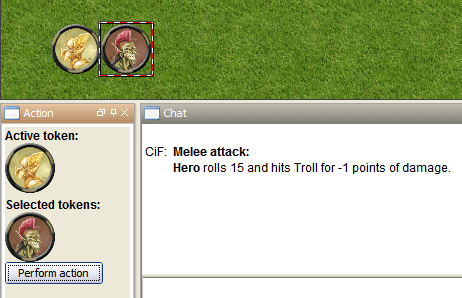Forms tutorial: Difference between revisions
m (Text replacement - "source>" to "syntaxhighlight>") |
m (Text replacement - "<source" to "<syntaxhighlight") |
||
| Line 28: | Line 28: | ||
Lets create a macro "openFrame" so that we can display a form. | Lets create a macro "openFrame" so that we can display a form. | ||
< | <syntaxhighlight line lang="mtmacro"> | ||
[frame("myForm"): { | [frame("myForm"): { | ||
here will be a fishy form | here will be a fishy form | ||
| Line 35: | Line 35: | ||
For my following examples we will use this slightly changed openFrame-macro: | For my following examples we will use this slightly changed openFrame-macro: | ||
< | <syntaxhighlight line lang="mtmacro"> | ||
[frame("myForm"): { | [frame("myForm"): { | ||
<h3>my form:</h3> | <h3>my form:</h3> | ||
| Line 51: | Line 51: | ||
We begin at the start and create a form with two text input fields. | We begin at the start and create a form with two text input fields. | ||
< | <syntaxhighlight line lang="html4strict"> | ||
<!-- this example displays correctly but does nothing --> | <!-- this example displays correctly but does nothing --> | ||
<form> | <form> | ||
| Line 69: | Line 69: | ||
Now let's make my little form work: | Now let's make my little form work: | ||
< | <syntaxhighlight line lang="mtmacro"> | ||
[h: processorLink = macroLinkText("processForm@Lib:token", "all")] | [h: processorLink = macroLinkText("processForm@Lib:token", "all")] | ||
<form action="[r:processorLink]" method="json"> | <form action="[r:processorLink]" method="json"> | ||
| Line 79: | Line 79: | ||
And create the processForm-macro. | And create the processForm-macro. | ||
< | <syntaxhighlight line lang="mtmacro"> | ||
<pre> | <pre> | ||
[r: json.indent(macro.args,2)] | [r: json.indent(macro.args,2)] | ||
| Line 87: | Line 87: | ||
The output we receive from this example is | The output we receive from this example is | ||
< | <syntaxhighlight line lang="mtmacro"> | ||
{ | { | ||
"charName": "the fishy dude", | "charName": "the fishy dude", | ||
| Line 107: | Line 107: | ||
=== Text fields === | === Text fields === | ||
< | <syntaxhighlight line lang="html4strict"> | ||
<input type="text" name="" size="" maxlength="" value=""> | <input type="text" name="" size="" maxlength="" value=""> | ||
</syntaxhighlight> | </syntaxhighlight> | ||
| Line 114: | Line 114: | ||
You can have a password type text field as well if you set | You can have a password type text field as well if you set | ||
< | <syntaxhighlight line lang="html4strict"> | ||
<input type="password" name="" size="" maxlength="" value=""> | <input type="password" name="" size="" maxlength="" value=""> | ||
| Line 122: | Line 122: | ||
If you need multiple lines you use | If you need multiple lines you use | ||
< | <syntaxhighlight line lang="html4strict"> | ||
<textarea name="" cols="" rows=""> | <textarea name="" cols="" rows=""> | ||
Enter your text here... | Enter your text here... | ||
| Line 132: | Line 132: | ||
As example let me show you a processForm macro that adds all numbers you enter in the textarea - one number per line. Dice expressions are evaluated. | As example let me show you a processForm macro that adds all numbers you enter in the textarea - one number per line. Dice expressions are evaluated. | ||
< | <syntaxhighlight line lang="mtmacro"> | ||
[h:'<!-- processForm -->'] | [h:'<!-- processForm -->'] | ||
[h: formData = macro.args] | [h: formData = macro.args] | ||
| Line 155: | Line 155: | ||
=== Drop down lists === | === Drop down lists === | ||
< | <syntaxhighlight line lang="html4strict"> | ||
<select name="" size=""> | <select name="" size=""> | ||
<option>A</option> | <option>A</option> | ||
| Line 166: | Line 166: | ||
=== Radio buttons === | === Radio buttons === | ||
< | <syntaxhighlight line lang="html4strict"> | ||
A<input type="radio" name="group1" value="A" checked="checked"> | A<input type="radio" name="group1" value="A" checked="checked"> | ||
B<input type="radio" name="group1" value="B"> | B<input type="radio" name="group1" value="B"> | ||
| Line 178: | Line 178: | ||
=== Checkboxes === | === Checkboxes === | ||
< | <syntaxhighlight line lang="html4strict"> | ||
<input type="checkbox" name="group1" value="A"> A | <input type="checkbox" name="group1" value="A"> A | ||
<input type="checkbox" name="group1" value="B"> B | <input type="checkbox" name="group1" value="B"> B | ||
| Line 193: | Line 193: | ||
=== Hidden data === | === Hidden data === | ||
< | <syntaxhighlight line lang="html4strict"> | ||
<input type="hidden" name="" value=""> | <input type="hidden" name="" value=""> | ||
</syntaxhighlight> | </syntaxhighlight> | ||
| Line 202: | Line 202: | ||
=== Buttons === | === Buttons === | ||
< | <syntaxhighlight line lang="html4strict"> | ||
<input type="submit" name="" value=""> | <input type="submit" name="" value=""> | ||
</syntaxhighlight> | </syntaxhighlight> | ||
| Line 211: | Line 211: | ||
'''NOTE''' You can use '''HTML formatting''' inside of the button caption (value parameter). You have to enable this by beginning with {{code|<html>}} like this: | '''NOTE''' You can use '''HTML formatting''' inside of the button caption (value parameter). You have to enable this by beginning with {{code|<html>}} like this: | ||
< | <syntaxhighlight lang="mtmacro"> | ||
<input type="submit" value="<html><b>Button</b></html>"> | <input type="submit" value="<html><b>Button</b></html>"> | ||
| Line 220: | Line 220: | ||
To remove the HTML tags from the submitted value you can use code like this | To remove the HTML tags from the submitted value you can use code like this | ||
< | <syntaxhighlight line lang="mtmacro"> | ||
[H: submit = json.get(macro.args,"submit")] | [H: submit = json.get(macro.args,"submit")] | ||
| Line 230: | Line 230: | ||
First you have to get the asset of the image you want to place on a button. Good ways to do so are by using an image table or image tokens. I won't explain that here in more detail. | First you have to get the asset of the image you want to place on a button. Good ways to do so are by using an image table or image tokens. I won't explain that here in more detail. | ||
< | <syntaxhighlight line lang="html4strict"> | ||
<input type="image" src="" name="" value=""> | <input type="image" src="" name="" value=""> | ||
</syntaxhighlight> | </syntaxhighlight> | ||
| Line 238: | Line 238: | ||
It not only sends the button name and value but also the coordinates where you clicked in the image. This could be used for some pretty UI. | It not only sends the button name and value but also the coordinates where you clicked in the image. This could be used for some pretty UI. | ||
< | <syntaxhighlight line lang="mtmacro"> | ||
<!-- this image button pushed .. --> | <!-- this image button pushed .. --> | ||
| Line 262: | Line 262: | ||
To set it up you have to define an HTML header and specify a specific link element. So your frame content should begin like this: | To set it up you have to define an HTML header and specify a specific link element. So your frame content should begin like this: | ||
< | <syntaxhighlight line lang="html4strict"> | ||
<html> | <html> | ||
<head> | <head> | ||
| Line 296: | Line 296: | ||
Here an example of 'caching' a charactersheet. | Here an example of 'caching' a charactersheet. | ||
< | <syntaxhighlight line lang="mtmacro"> | ||
[h: rebuild = macro.args] | [h: rebuild = macro.args] | ||
[h: id = currentToken()] | [h: id = currentToken()] | ||
| Line 336: | Line 336: | ||
If you want to have an initially checked checkbox you can set it as checked like this (regardless of being predefined or not) | If you want to have an initially checked checkbox you can set it as checked like this (regardless of being predefined or not) | ||
< | <syntaxhighlight line lang="html4strict"> | ||
<input type="checkbox" name="surprised" value="1" checked="checked" /> | <input type="checkbox" name="surprised" value="1" checked="checked" /> | ||
</syntaxhighlight> | </syntaxhighlight> | ||
| Line 347: | Line 347: | ||
[[Image:Cif forms tutorial example layout table.png]] | [[Image:Cif forms tutorial example layout table.png]] | ||
< | <syntaxhighlight line lang="mtmacro"> | ||
[frame("test"): { | [frame("test"): { | ||
| Line 392: | Line 392: | ||
'''openCharacterSheet''' | '''openCharacterSheet''' | ||
< | <syntaxhighlight line lang="mtmacro"> | ||
[h: link = macroLinkText("openCharacterSheet@Lib:token", "none")] | [h: link = macroLinkText("openCharacterSheet@Lib:token", "none")] | ||
[frame("csheet"): { | [frame("csheet"): { | ||
| Line 408: | Line 408: | ||
'''css''' | '''css''' | ||
< | <syntaxhighlight line lang="css"> | ||
.odd { background-color: #FFFFFF } | .odd { background-color: #FFFFFF } | ||
.even { background-color: #EEEEAA } | .even { background-color: #EEEEAA } | ||
| Line 417: | Line 417: | ||
'''characterSheet''' | '''characterSheet''' | ||
< | <syntaxhighlight line lang="mtmacro"> | ||
[h: id = macro.args] | [h: id = macro.args] | ||
[r, if(listCount(id)!=1), code: {};{ | [r, if(listCount(id)!=1), code: {};{ | ||
| Line 474: | Line 474: | ||
'''editCharacterSheet''' | '''editCharacterSheet''' | ||
< | <syntaxhighlight line lang="mtmacro"> | ||
[h: arguments = macro.args] | [h: arguments = macro.args] | ||
[h: id = json.get(arguments, "id")] | [h: id = json.get(arguments, "id")] | ||
| Line 534: | Line 534: | ||
If you have different actions to perform here would the place to branch into different actionFrames according to the chosen action. | If you have different actions to perform here would the place to branch into different actionFrames according to the chosen action. | ||
< | <syntaxhighlight line lang="mtmacro"> | ||
[h: chosenAction = macro.args] | [h: chosenAction = macro.args] | ||
[h, if(hasImpersonated()): activeId = getImpersonated(); activeId = getSelected()] | [h, if(hasImpersonated()): activeId = getImpersonated(); activeId = getSelected()] | ||
| Line 552: | Line 552: | ||
'''Attack''' | '''Attack''' | ||
< | <syntaxhighlight line lang="mtmacro"> | ||
[r, macro("openActionFrame@Lib:token"):"Attack"] | [r, macro("openActionFrame@Lib:token"):"Attack"] | ||
</syntaxhighlight> | </syntaxhighlight> | ||
| Line 561: | Line 561: | ||
This is pretty simple. It shows a frame and uses the {{code|onChangeSelection}}-event to display the targets. | This is pretty simple. It shows a frame and uses the {{code|onChangeSelection}}-event to display the targets. | ||
< | <syntaxhighlight line lang="mtmacro"> | ||
[h: activeId = macro.args] | [h: activeId = macro.args] | ||
[h: selection = getSelected()] | [h: selection = getSelected()] | ||
| Line 588: | Line 588: | ||
'''performAction''' | '''performAction''' | ||
< | <syntaxhighlight line lang="mtmacro"> | ||
[h: arguments = macro.args] | [h: arguments = macro.args] | ||
[h: id = json.get(arguments, "id")] | [h: id = json.get(arguments, "id")] | ||
Revision as of 17:41, 14 March 2023
THIS IS AN ADVANCED ARTICLE
HTML forms covered in fish
A tutorial to creating html forms for maptool.
What is this about?
The input() function is a great way to get data from the user. It is simple to use as well. But it limits you in the ways you can design the resulting dialog. You might even miss features like multi-line textboxes. Maybe you want keep a dialog open to send it when you are ready, but still want the other maptool features to work - and not freeze.
If you can't create the user interaction with input() you have to create an html form. And here I explain to you how to do that.
But be aware! An input pauses your macro, creates a pop up dialog and creates variables containing the entered data all by itself. With html forms you have to split the process into (at least) two macros and make all that by yourself.
I assume you know how to write simple macros and create/use lib:tokens. All my code examples will be located on a lib:token named "Lib:token".
NOTE I'm not the first one who tried to explain this. There is a nice tutorial on using html frames for creating a character sheet that covers even css embedding and tab page creation: Introduction to Dialogs and Frames.
Where can you use forms?
Maptool accepts html in uncountable places and theoretically wherever html is interpreted you could create a form. But it is really useful to place your html form either in a dialog or a frame. A frame is a dockable window while a dialog is floating above the rest of the UI. A dialog has a close button as default while a frame has no buttons other than those you create there.
Both commands (or to be more specific: roll options) open some kind of window. Both frames and dialogs are named so when you use code that would open a window, it will update the content of an open window with the same name if that exists.
You can close dialogs in macro with closeDialog() and in later versions you can close frames as well (closeFrame()).
Lets create a macro "openFrame" so that we can display a form.
[frame("myForm"): {
here will be a fishy form
}]For my following examples we will use this slightly changed openFrame-macro:
[frame("myForm"): {
<h3>my form:</h3>
[r, macro("displayForm@Lib:token"): ""]
}]And probably you can guess: all the form related code will be placed in a displayForm-macro. So we can forget about opening the frame and concentrate all on forms. Yay.
About forms
Now let's begin with that form. HTML supports user editable forms and a good variety of input fields that can be placed in such a form. An HTML page (your frame for example) can even contain multiple forms (but you'll only receive the content of one of them).
For general syntax information about the <form>-tag and the input fields I find [w3schools.com] quite helpful.
We begin at the start and create a form with two text input fields.
<!-- this example displays correctly but does nothing -->
<form>
Character name: <input type="text" name="charName"><br>
Strength: <input type="text" name="str">
</form>
Note that you can place all possible HTML in such a form so you can easily design it any way you want. Create tables, use CSS, fonts, colors, ... MapTool only supports HTML3.2 and CSS1. This is because the java controls being used in MapTool don't support more recent versions of HTML/CSS. Don't blame MapTool ;)
While this is pretty handy you don't get the data your user enters yet. First we don't have a submit button and second MapTool doesn't know where to send that data.
If we do it right a form - if submitted - calls another macro, let's call that 'processForm', and passes the entered data as macro.args. You can receive this data as a string property list or as json which I prefer. If you prefer string property lists you have to omit the method field of the form tag (and change the processForm macro).
We specify the called macro using macroLinkText(). You should not specify the macro.args here as it will interfere with the form data.
Now let's make my little form work:
[h: processorLink = macroLinkText("processForm@Lib:token", "all")]
<form action="[r:processorLink]" method="json">
Character name: <input type="text" name="charName"><br>
Strength: <input type="text" name="str"><br>
<input type="submit" name="myForm_btn" value="Okay">
</form>And create the processForm-macro.
<pre>
[r: json.indent(macro.args,2)]
</pre>With this setup we can very easily find out how a specific form packs the data entered and how we could work with that. For this tutorial this processForm-macro will do.
The output we receive from this example is
{
"charName": "the fishy dude",
"str": "7",
"myForm_btn": "Okay"
}Now it's pretty easy to access the name and strength using json.get().
The input fields
Now let me introduce you to the input fields in detail. Some are a little tricky in how they send their data - so there will be advice about that as well.
In general all input fields should be given a name. This name will be used in the resulting json data as a key.
Text fields
<input type="text" name="" size="" maxlength="" value="">
This is your standard one line text input field. The width of the field can be set with size and the maximum length of the input with maxlength. If you set a value your field will appear filled with that.
You can have a password type text field as well if you set
<input type="password" name="" size="" maxlength="" value="">
Multi line text fields
If you need multiple lines you use
<textarea name="" cols="" rows="">
Enter your text here...
</textarea>
You can specify the size of that text box with cols and rows. A preset text would be written between the open and closing tags.
TRICK: You can process the content of a textarea line by line if you use the following trick. By using encode() on the complete content you change line breaks into %0A. Then you can use string list functions using %0A as separator.
As example let me show you a processForm macro that adds all numbers you enter in the textarea - one number per line. Dice expressions are evaluated.
[h:'<!-- processForm -->']
[h: formData = macro.args]
[h:'<!-- get the content of a textarea named "textarea" -->']
[h: text = json.get(formData, "textarea")]
[h:'<!-- encode it -->']
[h: text = encode(text)]
[h:'<!-- loop through the content -->']
[h: sum=0]
[h, foreach(line, text, "", "%0A"), code: {
[h:'<!-- decode line again -->']
[h: decodedLine = decode(line)]
[h, if(isNumber(decodedLine):
sum = sum + decodedLine;
sum = sum + eval(decodedLine)
]
}]
[h:'<!-- and output. done. -->']
[r: sum]Drop down lists
<select name="" size="">
<option>A</option>
<option>B</option>
<option selected="selected">C</option>
</select>
NOTE multiple doesn't work, only one entry appears in the resulting json. Known bug.
Radio buttons
A<input type="radio" name="group1" value="A" checked="checked">
B<input type="radio" name="group1" value="B">
C<input type="radio" name="group1" value="C">
A<input type="radio" name="group2" value="A" checked="checked">
B<input type="radio" name="group2" value="B">
C<input type="radio" name="group2" value="C">
Checkboxes
<input type="checkbox" name="group1" value="A"> A
<input type="checkbox" name="group1" value="B"> B
<input type="checkbox" name="group1" value="C"> C
<input type="checkbox" name="group1" value="D" checked="checked"> D
NOTE unchecked boxes don't appear in the json; only checked ones will.
So test if a box is checked by using json.contains on the field name.
See my "Good advice" tip #4 for another way to treat this (you can predefine the value with a 0-value).
NOTE multiple selection doesn't work as well. So do not name the checkboxes alike.
Hidden data
<input type="hidden" name="" value="">
Since you cannot send additional information to your form processor using the args parameter of macroLinkText you have to send it piggyback with the form data. This can be done with invisible fields.
Unfortunately, assigning a JSON Array or a JSON Object as a value can cause the JSON to get mangled. To have it parse properly, a work around is to replace the quote marks " around the value by '; another work around is to encode the json first, and decode it in the macroLinkText macro.
Buttons
<input type="submit" name="" value="">
The button caption is set via the value parameter.
NOTE only the pressed button appears in the json. If you use multiple buttons use json.contains() to identify it. Predefining the key/name could probably help (see checkboxes).
NOTE You can use HTML formatting inside of the button caption (value parameter). You have to enable this by beginning with <html> like this:
<input type="submit" value="<html><b>Button</b></html>">You can't apply any kind of CSS to HTML inputs. To remove the HTML tags from the submitted value you can use code like this
[H: submit = json.get(macro.args,"submit")]
[H: submit = replace(submit,"<[^>]*?>","")]Image buttons
First you have to get the asset of the image you want to place on a button. Good ways to do so are by using an image table or image tokens. I won't explain that here in more detail.
<input type="image" src="" name="" value="">
This image button submits the form exactly as a submit button does. As src you have to set an image asset. Note that you cannot used resized assets (using the ASSETxSIZE notation or specifying the size on asset generating function calls).
It not only sends the button name and value but also the coordinates where you clicked in the image. This could be used for some pretty UI.
<!-- this image button pushed .. -->
<input type="image" src="[r:getImage("Image:Attack")]" name="img_btn" value="image button clicked">
<!-- .. would send this args -->
{
"img_btn.value": "image button clicked",
"img_btn.x": "21",
"img_btn.y": "13"
}Events
Since I'll use this in one of my examples (see below) let me very shortly introduce you to some kinds of events that MapTool supports and how to set it up. A discussion about this can be found in the MapTool forums and a list of events on the Category:Event page.
Maptool macros can react on three events: if a token is changed, if token selection is changed and if impersonation is changed. You can specifiy a macro that is called if one event happens.
This will work if a frame is open at that moment. The onChangeToken-event is a little bit tricky. First it is fired numerous times and not only if you'd expect it. Second is your macro can change tokens and so fire the event and call itself… what could cause problems.
The other two events are pretty easy to use and quite handy for dumping information about selected tokens and such.
To set it up you have to define an HTML header and specify a specific link element. So your frame content should begin like this:
<html>
<head>
<link rel='onChangeSelection' type='macro' href='macroLink'>
</head>
<body>
Replace macroLink by an actual macroLinkText-call to a macro of your choice. A common practice is to call the frame opening macro itself to actualize the content. the rel parameter is set either onChangeSelection, onChangeImpersonated or onChangeToken.
Good advice
Always encode user input
It is always wise to trust in the dumbness of users. If they can break things they will. And I don't say they do it intentionally.
So you should protect your macros against trouble-making user inputs. For example a comma inside of an item of a comma separated list breaks the list.
So it's always good to use encode() on user input (and decode() to .. well .. decode it again).
Building complex HTML forms can take time
Just be aware of this. Building and rendering HTML and collecting and displaying lots of data and images and fields can take serious time. If your frame is updated frequently it could cause speed issues.
Think about storing calculated frame content, only updating the necessary parts. Reduce the number of updates to the needed minimum. (See Caching)
Don't make things complicated if you do not want to have speed issues but be prepared to fight them if you do.
Caching HTML forms
Since building HTML forms can take serious amounts of time it is a good practice to store built form HTML in a token property and reuse it as long it doesn't have to be rebuilt. It's especially effective if you build complex stuff by accessing lots of properties - usually the case if you build character sheets. When creating complex HTML structures and storing them into a token property you're asking for trouble so it's common practice to encode them first before you store them. It's also best to store character sheets (token specific) onto the (n)pc token and general forms like weapon list, skill list, etc. onto a lib:token.
Here an example of 'caching' a charactersheet.
[h: rebuild = macro.args]
[h: id = currentToken()]
[h: output = getProperty("charSheetCache", id)]
[h, if(rebuild || output == ""), code: {
[h: output = "here you build"]
[h: output = output + "your mega complex character sheet"]
...
[h: output = encode(output)]
[h:'<!-- though it might be better to define a UDF for that -->']
[h:'<!-- e.g: output = encode(createSheetContent()) -->']
[h: setProperty("charSheetCache", output, id)]
};{}]
[frame("Character Sheet"):{
[r: decode(output)]
}]
A nice technique to individualize cached forms/html is described here: Making cached structures dynamic (Load BIG forms FAST)
Don't forget the token context
When you work with macrolinks you can easily lose the token context. If you happen to work with explicit ids and get/setProperty() a lot that may be no problem for you.
However it does change the chat output. If a macrolink is called with unknown token context instead of token image and name the chat line begins with user name.
If you don't like this always specify the token context in your macroLink() and macroLinkText() calls.
An example of this can be found in the forum.
Predefine checkboxes
Checkboxes only create data in macro.args if they are checked. There is a neat trick to always create the relevant data even if it is unchecked. Predefine the key/value-pair using a hidden input with a 0 (of course you have to use the same name as your checkbox has). A checked checkbox will overwrite a predefined 0 while an unchecked checkbox (as it does not generate anything) won't overwrite a predefined 1.
If you want to have an initially checked checkbox you can set it as checked like this (regardless of being predefined or not)
<input type="checkbox" name="surprised" value="1" checked="checked" />
Big thanks to wolph42 for teaching me this.
Don't shy away from layout tables
In webdesign layout tables might be a no-go. Don't be afraid of them in MapTool. They are a great way to precisely align your form elements. Let me demonstrate how different a simple layout table looks compared to a very simplistic inline approach.
[frame("test"): {
<h3>this is ugly</h3>
Value <input type="text" size="5" /><br>
Option1<input type="checkbox" /><br>
Option2<input type="checkbox" /><br>
<input type="submit"><br>
<h3>this is pretty</h3>
<table>
<tr>
<td>Value</td>
<td><input type="text" size="5" /></td>
</tr>
<tr>
<td>Option1</td>
<td><input type="checkbox" /></td>
</tr>
<tr>
<td>Option2</td>
</td><input type="checkbox" />
</td>
<tr>
<td colspan="2"><input type="submit" /></td>
</tr>
</table>
}]The big examples
Character sheet/editor
Lets create an character sheet and editor for the maptool sample ruleset using what we learned so far.
First we need a frame. We want it to auto-update with the selected content. We pass the selected tokens to the character sheet generating macro so we know what to display.
We want more eye candy, so we will use CSS. As we like separating CSS rules from the content we will place it in its own macro.
openCharacterSheet
[h: link = macroLinkText("openCharacterSheet@Lib:token", "none")]
[frame("csheet"): {
<html>
<head>
<link rel="onChangeSelection" type="macro" href="[r:link]">
<link rel="stylesheet" type="text/css" href="css@Lib:token"></link>
</head>
<body>
[r, macro("characterSheet@Lib:token"): getSelected()]
</body>
</html>
}]css
.odd { background-color: #FFFFFF }
.even { background-color: #EEEEAA }
th { background-color: #113311; color: #FFFFFF }
Then we have to actually build the character sheet. Since selection will cause this to be called we have to deal with empty and multiple selections. We just don't create any output then.
characterSheet
[h: id = macro.args]
[r, if(listCount(id)!=1), code: {};{
[h: link = macroLinkText("editCharacterSheet@Lib:token", "all")]
<form action="[r:link]" method="json">
<input type="hidden" name="id" value="[r:id]">
<h1>[r:getName(id)]</h1>
<table width="*">
<tr>
<th colspan="2">Primary Attributes</th>
</tr>
[h: attributes = "Strength, Dexterity, Intelligence, Endurance"]
[h: row = "odd"]
[r, foreach(attrib, attributes, ""), code: {
<tr class="[r:row]">
<td><b>[r:attrib]:</b></td>
<td><input type="text" name="[r:attrib]" value="[r:getProperty(attrib, id)]" size="3" align="right"></td>
</tr>
[h: row = if(row=="odd", "even", "odd")]
}]
<tr>
<th colspan="2">Secondary Attributes</th>
</tr>
[h: attributes = "Hit Points, Armor, Movement"]
[h: row = "odd"]
[r, foreach(attrib, attributes, ""), code: {
<tr class="[r:row]">
<td><b>[r:attrib]:</b></td>
<td>[r:getProperty(attrib, id)]</td>
</tr>
[h: row = if(row=="odd", "even", "odd")]
}]
[h: classes = "Warrior, Rogue, Wizard, Priest"]
[h: CharClass = getProperty("CharClass", id)]
<tr class="[r:row]">
<td><b>Class:</b></td>
<td>
<select name="CharClass" size="1">
[r, foreach(c, classes, ""), code: {
<option [r, if(c==CharClass): "selected"]>[r:c]</option>
}]
</select>
</td>
</tr>
<input type="submit" name="edit_btn" value="Submit changes">
</form>
}]If the submit button is pressed we want to save the changes back to the token.
editCharacterSheet
[h: arguments = macro.args]
[h: id = json.get(arguments, "id")]
[h:'<!-- set primary attributes -->']
[h: attributes = "Strength, Dexterity, Intelligence, Endurance"]
[h, foreach(attrib, attributes), code: {
[h: val = json.get(macro.args, attrib)]
[h, if(! isNumber(val)): val=eval(val)]
[h:'<!-- allowed values are 1..6 -->']
[h: val = min(max(val,1), 6)]
[r: setProperty(attrib, val, id)]
}]
[h: setProperty("Hit Points", 6*getProperty("Endurance",id), id)]
[h: setProperty("Class", json.get(macro.args, "CharClass"), id)]
[h: setProperty("Movement", getProperty("Dexterity",id), id)]
[h: CharClass = getProperty("CharClass", id)]
[h, switch(CharClass):
case "Warrior": val=6;
case "Rogue": val=2;
case "Wizard": val=1;
case "Priest": val=4;
default: val=0
]
[h: setProperty("Armor", val, id)]
[h: setProperty("Hit Points", 6*getProperty("Endurance",id), id)]
Changes saved to [r: getName(id)].
[h, macro("openCharacterSheet@Lib:token"): id]If you'd want to play with this you'd surely come up with lots of improvements .. great! I would as well. But this should be enough to demonstrate building a character sheet or editor with html forms.
Download this example:example1.rptok(token is saved with b73) Drop this libtoken into an empty map and toy around with it.
Click-based Target selection
There are very different ways to select targets of an action. The clickbased targeting (first done by Rumble) works best in MapTool version b70 or later with the "unowned selection" feature.
You impersonate or select the active token. Then you execute a macro, e.g. "Attack" that opens a frame. In that frame you can enter additional information like modifiers. While that frame is open you select (with the mouse on the map) the target(s) of the attack. The frame has a button that actually performs the attack.
Let's start with the macro that opens that frame.
openActionFrame
This macro first determines what token should be considered the active token. A token impersonated would be preferred. Otherwise the selection is taken. If no or multiple tokens are selected the macro is aborted.
Then the macro checks if the user has the right to perform actions with that token - he does if he is the GM or owns the token.
After that the current selection is cleared and the frame displaying code is called.
If you have different actions to perform here would the place to branch into different actionFrames according to the chosen action.
[h: chosenAction = macro.args]
[h, if(hasImpersonated()): activeId = getImpersonated(); activeId = getSelected()]
[h, if(listCount(activeId)!=1): assert(0, "You have to select only one token")]
[h: gm = isGM()]
[h: owned = isOwner(getPlayerName(), activeId)]
[h, if(gm || owned): ""; assert(0, "You have no right to act with this token.")]
[h: deselectTokens()]
[h:'<!-- call right actionFrame for chosenAction -->']
[r, macro("actionFrame@Lib:tkn"): activeId]
Now we need a way for the user to call this macro. This can be either a campaign or a token macro - depending on your taste.
Attack
[r, macro("openActionFrame@Lib:token"):"Attack"]Note that I send "Attack" to the frame opening macro and that this is placed in a variable named chosenAction. It is never used. If you want to support different actions (like ranged and melee attacks) you could, right after the comment, branch - depending on chosenAction - into a different actionFrame.
actionFrame
This is pretty simple. It shows a frame and uses the onChangeSelection-event to display the targets.
[h: activeId = macro.args]
[h: selection = getSelected()]
[h: link = macroLinkText("actionFrame@Lib:tkn", "none", activeId)]
[h: perform= macroLinkText("performAction@Lib:tkn", "all")]
[frame("Action"): {
<html>
<head>
<link rel='onChangeSelection' type='macro' href='[r:link]'>
</head>
<body>
<b>Attacker:</b><br>
[r, token(activeId): strformat("<img src='%s' alt='%s'>", getTokenImage(50), getName())]
<br>
<b>Targets:</b> <br>
[r, foreach(id, selection, " "), code: {
[r, token(id): strformat("<img src='%s' alt='%s'>", getTokenImage(50), getName())]
}]
<form action="[r:perform]" method="json">
<input type="text" name="mods" value="0"><br>
<input type="submit" name="btn_submit" value="Perform action">
<input type="hidden" name="id" value="[r:activeId]">
<input type="hidden" name="targets" value="[r:selection]">
}]performAction
[h: arguments = macro.args]
[h: id = json.get(arguments, "id")]
[h: targets = json.get(arguments, "targets")]
[h, if(listCount(targets)<1): abort(0)]
[h:'<!-- target and performer could be the same -->']
[h:'<!-- target could be one or many -->']
[h:'<!-- roll the attack -->']
<b>Melee attack:</b><br>
[r, foreach(target, targets, "<br>"), code: {
<b>[r: getName(id)]</b> rolls
[r, token(id): rollResult = 1d20 + Strength]
[r, if(rollResult>=15), code: {
and hits <b>[r:getName(target)]</b> for
[r: dmg = 1d6 + getProperty("Strength", id) - getProperty("Armor", target)]
points of damage.
[h: setProperty("Hit Points", getProperty("Hit Points", target) - max(0,dmg), target)]
};{and misses [r:getName(target)]}]
}]This macro does the actual attack. The attacker and the targets are submitted via macro.args. The rest is the usual dice rolling and comparing to target numbers and stuff...
Again this could be done better. It doesn't modify the roll by the entered mods. It does not even model the sample ruleset right. You'd want to support attack powers and maybe set states for being wounded or dead.
But it demonstrates how to target .. the rest is up to you.
Download a lib token for this example example2.rptok (token is saved with b73)