MapTool Preferences/ja: Difference between revisions
Jump to navigation
Jump to search
No edit summary |
m (Taustin moved page mapTool Preferences/ja to MapTool Preferences/ja without leaving a redirect) |
(No difference)
| |
Revision as of 16:16, 10 May 2023
Important Note: There are map related preferences that allow you to set default values for creating new maps. While you are able to change these defaults upon map creation, some of them cannot be changed after the map has been created. This is the behaviour of version 1.3b56 and all preceeding versions. Preferences that follow this behaviour will be marked with a
Note: All screenshots in this article are shown with the default settings, which might not necessarily be the recommended settings for your use.
注:このページ内のスクリーンショットは初期設定の画面よりキャプチャしたものだが、推奨設定というわけではない。
∗
重要:新しいマップを作成すときの初期値を設定できるマップに関する設定がある。この初期値はマップ作成時に変更することはできるものの、その内のいくつかはマップ作成後に変更できないものがある。この動作はバージョン1.3b56以降のものだ。このように動作する設定項目には
∗
Note: All screenshots in this article are shown with the default settings, which might not necessarily be the recommended settings for your use.
注:このページ内のスクリーンショットは初期設定の画面よりキャプチャしたものだが、推奨設定というわけではない。
Interactions Tab
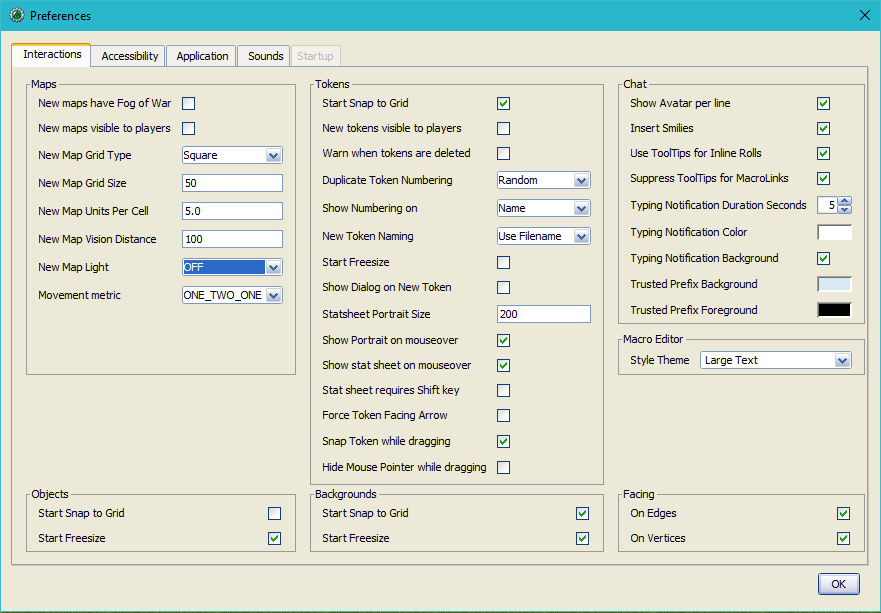
Maps
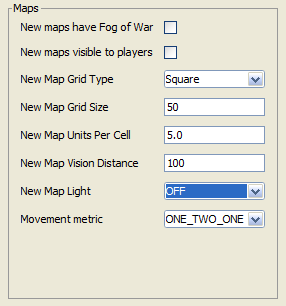
- New maps have Fog of War
- Determines if new maps should have Fog of War enabled when created. If you use Fog of War, it might seem obvious to have this ✓checked; however, when creating multiple maps for a new campaign, it is often useful to to disable this feature to assist with rapid map creation since even as a GM you will be unable to view a map covered in Fog of War. After completing a map, it is a simple process to re-enable Fog of War.
- 新規マップの不明領域(Fog of War)を有効にする設定。Fog of Warを使うのであれば有効にしておくと良いだろう。しかし、新しいキャンペーンで一度に多数のマップを作成する場合、GMであってもFog of Warに覆われたマップは見えなくなるので、マップを手早く作成するため無効にしておくと便利だ。マップ完成後に再度、Fog of Warを有効にすればよい。
- 訳注:実際にはGMは半透明の領域で覆われるため見えなくなるのではなく「見えにくくなる」。
- New maps visible to players
- Determines if new maps should be set as Player Visible when created. Although there are exceptions, typically having this ✓unchecked is the optimal setting; that way you won't unintentionally leave a map visible to players.
- 新規マップの作成時に「プレイヤーに表示」を有効にする設定。例外もあるが、意図せずプレイヤーにマップを見せてしまわないように、通常は無効にしておくべきであろう。
- Default Grid Type
∗
- Determines the grid type of new maps when created. You are free to create maps without a grid type, and also a grid type different than the one specified here, but you can not set the Default Grid Type to none.
- Default Grid Size
∗
- Represents the amount of pixels you want MapTool to use drawing each grid cell at full resolution. The default setting of
50pixels is adequate for most computers, but higher-end computers can handle100pixels or even200pixels for very high-end computers. There is no requirement that you use specific sizes, but50pixels and100pixels are commonly used. This setting will also determine how large an image appears when placed on a map; if set to Free-size and not manually re-sized.
- Default Units Per Cell
∗
- Sets the amount of units that each grid cell represents. The ambiguous "unit" is used in this case because you decide what "unit" means. If you want each grid cell to represent 5 feet, this would be set to
5. If you want each grid cell to represent 4 kilometers, this would be set to4. This is often referred to as Distance Per Cell.
- Default Vision Distance
∗
- The maximum distance that PC Tokens can expose Fog of War after Light, Sights, and Vision Blocking Layers are taken into account. It is important to note that this setting is measured in Distance Per Cell.
- Movement metric
- ONE_TWO_ONE
- ONE_ONE_ONE
- MANHATTAN
- NO DIAGONALS
- Determines how movement should be calculated when a Token moves diagonally. This affects the total distance displayed beneath a Token when it is moving, or when its previous path is displayed; it is calculated based on Distance Per Cell. ONE_TWO_ONE specifies that every second diagonal movement will calculate as twice the Distance Per Cell. ONE_ONE_ONE specifies that diagonal movement will calculate the same as non-diagonal movement. MANHATTAN specifies that every diagonal movement will calculate as twice the Distance Per Cell. NO DIAGONALS specifies that Tokens can only move non-diagonally. The Movement metric setting only comes into play with maps that use the Square grid type; maps with a Hex grid type calculate movement in any direction using the Distance Per Cell.
Tokens
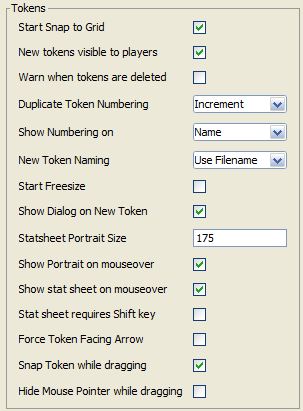
- Start Snap to Grid
- Determines if Tokens will default to having Snap to Grid ✓checked. Having this setting ✓checked is optimal for maps that use a grid, but even on such maps there are cases when you might want to temporarily disable this setting(e.g. when placing a lot of "prop" Tokens on the Object layer while drawing a map).
- New tokens visible to players
- Determines if new Tokens have the Visible option ✓checked upon creation. The optimal setting for this really depends on your play style; if you have a lot of random encounters and build them during play, you may find it useful to have this setting disabled.
- Duplicate Token Numbering
- Increment
- Random 2-digit
- Will automatically append numbers to Tokens with duplicate names, upon creation. Increment will leave the first token unnumbered, but will number each duplicate after that, starting with the number
1(e.g. Troll, Troll 1, Troll 2). Random 2-digit will append a random two-digit number to the token name, even if there are no duplicates on the map yet. Random 2-digit might be considered the optimal setting, as it gives your players no indication of how many copies of that Token can be expected to exist.
- Show Numbering on
- Name
- GM Name
- Both
- Specifies where the number that derived from Duplicate Token Numbering is applied. Name appends the number after the name (derived from New Token Naming). GM Name places the number within the GM Name field of the Token options. Both appends the number after the name, and places it within the GM Name field of the Token options. Due to odd behaviour that MapTool will display when handling tokens with the same name, it is recommended that you use Name or Both, but not GM Name.
- New Token Naming
- Use Filename
- Use "Creature"
- Determines what the name will be when creating a new Token, or what the Name field will be pre-filled with in a new Token dialog. Use Filename specifies that the name will be derived from the name of the file that was added to your Resource Library (e.g. if you add the file uglytroll.jpg to your Resource Library, tokens created from that image will begin with the name uglytroll). Use "Creature" defaults all new Tokens to being named "Creature" (without quotes).
- Start Freesize
- If you are using a map with a grid, Tokens typically default to the size of one grid cell upon creation. Having this setting ✓checked allows you to have them default to Freesize, which is very useful for when you're placing a lot of 'prop' Tokens on the Object layer while creating a map.
- Show Dialog on New Token
- When this setting is ✓checked, a New Token dialog will open when you drag an image onto the map, allowing you to set some options prior to creation. If you disable this setting, all new tokens will be created with the default settings derived from previous settings in this section.
- Stat Sheet Portrait Size (Set to 0 to disable portaits)
- Sets the width (in pixels) of the portrait that is displayed in the lower left corner of the map when mousing over certain Tokens; the image is resized proportionately. A portrait is displayed under a few different circumstances; if the Token has properties that are set to display on the stat sheet, and those properties have values, the portrait will display the token image. If the Token has a portrait image set, it will display with or without a stat sheet. Why might you want to set this to
0? Besides the obvious reason of not displaying the portrait, you might want to use a stat sheet, but not want a portrait displayed with it; or perhaps you don't want to use a stat sheet or a portrait, but would like to have the portrait image 'slot' usable for other purposes, like inside a Dialog or Frame.
Chat
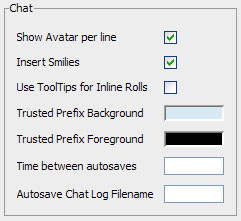
- Show Avatar per line
- The image for the impersonated token is shown next to any chat output it creates, when this is ✓checked. This is a client-side setting and does not effect any other clients connected to the same game.
- Insert Smilies
- Replaces common smiley(emoticon) character sequences with graphical smilies when this is ✓checked. If you use a lot of macros, it is recommended that you turn this off, as it could cause some complications if any of your macro code is interpreted as a smiley.
- Use ToolTips for Inline Rolls
- Sets the default display (Display Roll Option) for rolls in the chat panel. Will use [tooltip:] if this is ✓checked, otherwise it will default to [expanded:].
- Trusted Prefix Background
- Sets a custom background for macro output that comes from a Trusted Macro.
- Trusted Prefix Foreground
- Sets a custom foreground (text color) for macro output that comes from a Trusted Macro.
- Time between autosaves
- The amount of time in minutes between the autosaving of the chat log. This is not functional as of 1.3b54.
- Autosave Chat Log Filename
- The filename that will be used when automatically saving your chat log. This is not functional as of 1.3b54.
Objects
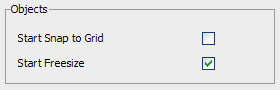
- Start Snap to Grid
- Tokens created on map's Object layer will automatically be set to Snap to Grid if this is ✓checked.
- Start Freesize
- Tokens created on a map's Object layer will automatically be set to Freesize if this is ✓checked.
Backgrounds
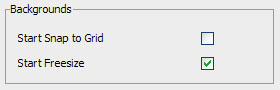
- Start Snap to Grid
- Images dropped on a map's Background layer will automatically be set to Snap to Grid, if this is ✓checked.
- Start Freesize
- Images dropped on a map's Background layer will automatically be set to Freesize, if this is ✓checked.
Facing
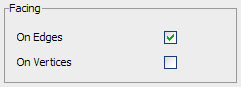
- On Edges
- A token's facing will snap to the edges when ✓checked. Edges are the lines that make up a grid cell.
- On Vertices
- A token's facing will snap to the vertices when ✓checked. Vertices are the points that connect the lines that make up a grid cell.
Accessibility Tab
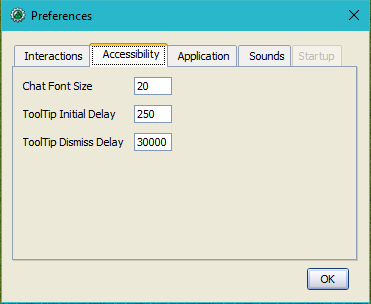
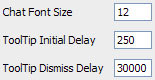
- Chat Font Size
- The default size of the font in the chat panel; measured in points.
- ToolTip Initial Delay
- The time it takes for a tooltip to display when hovering the mouse over an element that possesses a tooltip; measured in miliseconds.
- ToolTip Dismiss Delay
- The time it takes for a tooltip to disappear when hovering the mouse over an element that possesses a tooltip; measured in miliseconds.
Application Tab
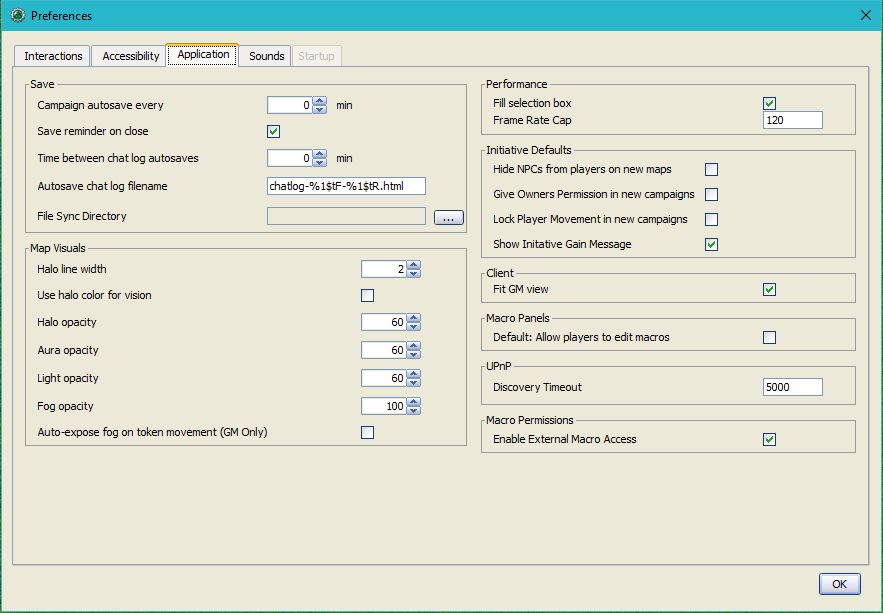
Save
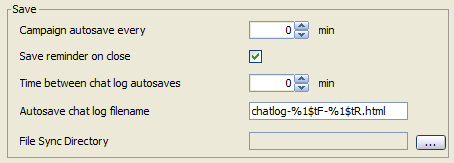
- Save Autorecover every [ ] min
- Saves a copy of your campaign in the interval specified. Unlike Autosave, this will not overwrite your campaign file, but rather create a new one every time it automatically saves.
- 指定した間隔でキャンペーンのコピーを保存する。自動保存(Autosave)と異なり、この機能は現在のキャンペーンファイルを上書きせず、その代わりに保存のたびに新しいファイルを作成する。
- Save reminder on close
- Displays a dialog when attempting to close the program with unsaved changes to your campaign when ✓checked.
- 有効の場合、キャンペーンを変更後、保存せずにプログラムを閉じようとしたときに警告のダイアログを表示する。
- 1.3b50 Compatability Mode
- Due to some changes in how certain data is stored in the campaign file in versions after 1.3b50, they might not be compatible with version 1.3b50 and earlier. If this is ✓checked your campaign will be saved in the older format, allowing it to be opened in older versions, but losing some of the new features.
Map Defaults
- Halo line width
- Vision opacity
- Areas that are no longer directly visible, but have previously had their Fog of War exposed, will will be dimmed by layering a translucent black on top of them. This setting controls the opacity of the translucent black.
- Use halo color for vision
- Related to Vision opacity, if this setting is ✓checked, the translucent color layered on top of previously viewed areas will be the Token's Halo color as opposed to black.
- Autoshow Fog
- Will automatically expose Fog of War after moving a Token if ✓checked.
Macro Panels
- Default: Allow Players to Edit Macros
- In order for a macro to be considered a Trusted Macro, players must not be able to edit it. This setting determines if a new macro should default to allowing players to edit if ✓checked. Disabling this setting can be very useful if you intend to create a lot of macros that you intend to be trusted.
Sounds Tab

- Play system sounds
- When ✓checked, MapTool will play a sound when new content is sent to the chat panel.
- Only when window not focused
- When ✓checked, the sound that MapTool plays when new content is sent to the chat panel will only play if MapTool is not the application that has focus.