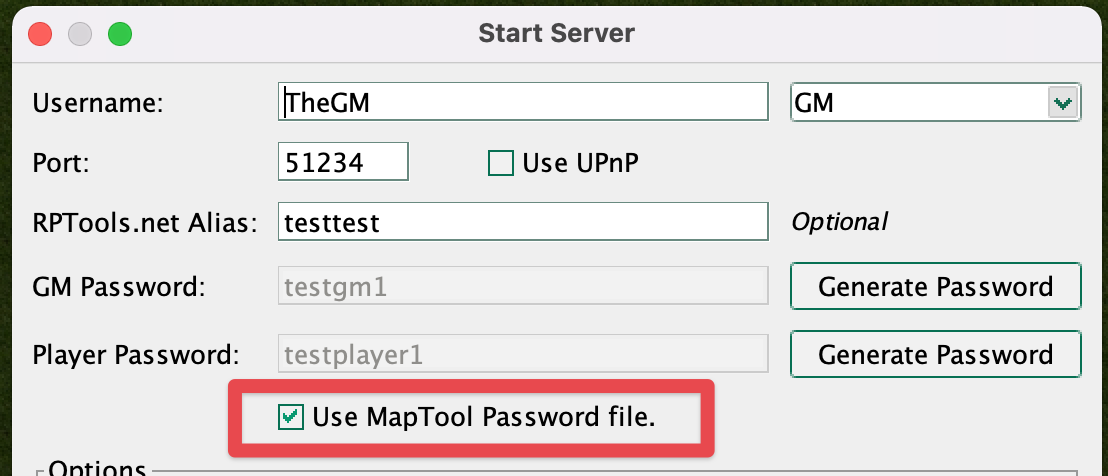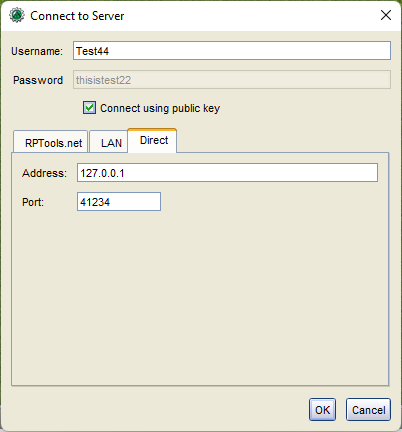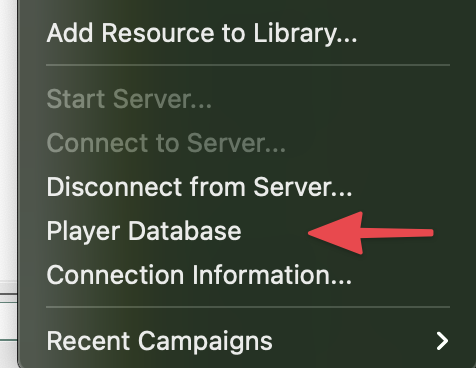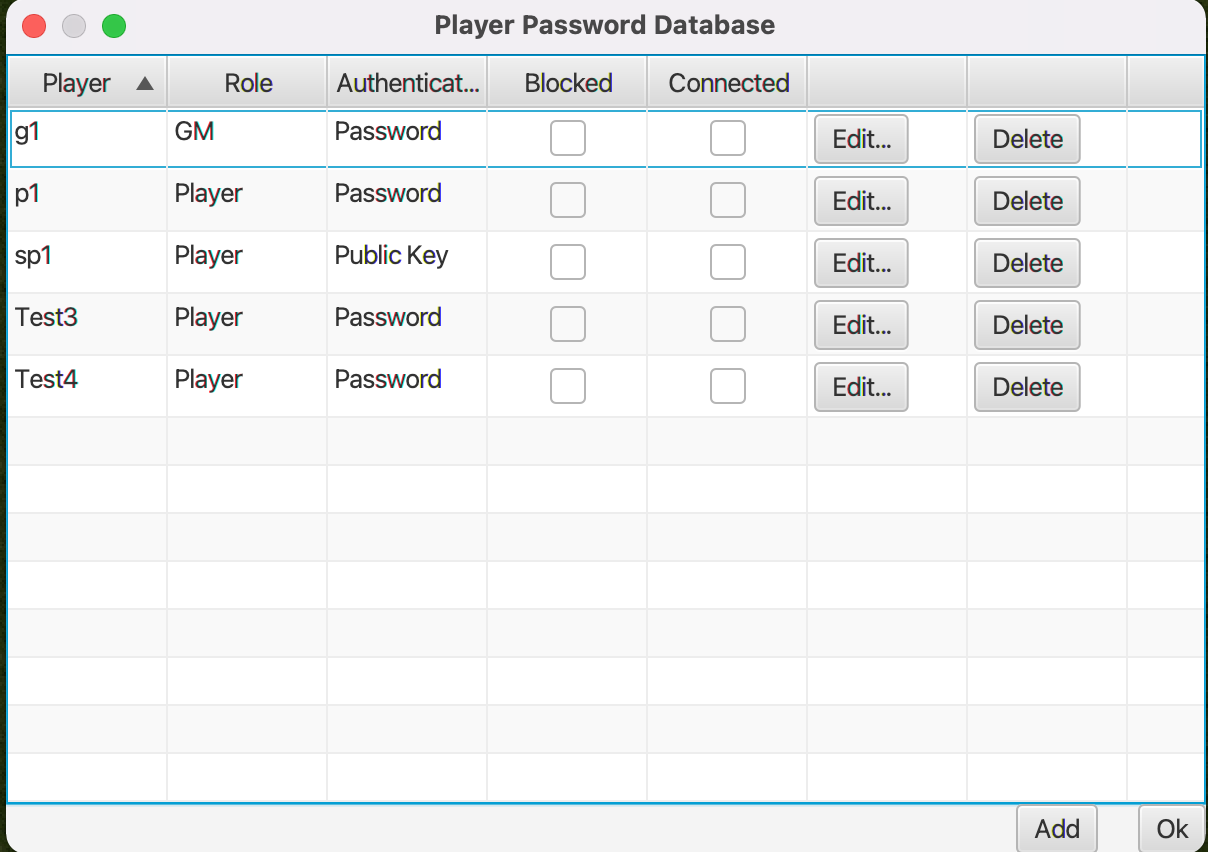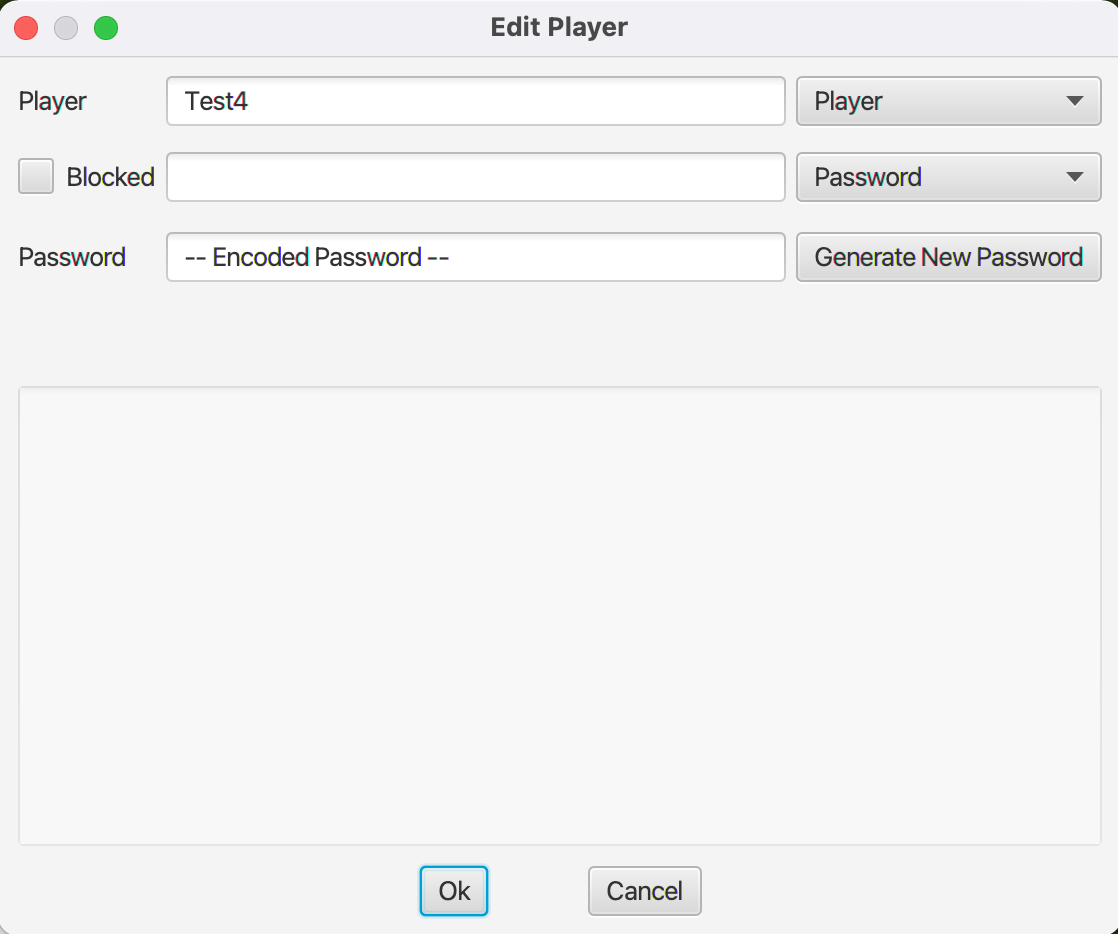Player Databases
Player Databases
Authentication types
Prior to version 1.10 MapTool only supported a single method of authentication which is role based authentication. Each Role (GM and Player) has a password and any client that connects and authenticates with either of these passwords gets that role. There is no restriction player names other than everyone has to have a unique name.
In MapTool 1.10 or later there are three authentication methods.
- Role based
- Player specific passwords
- Public Key
Using Player Specific Authentication
For player specific passwords and public keys authentication a password file must be used as these require that the name of the players are fixed so that they can be matched to the specific password or public key. When starting the server you can specify that a password file is used.
This will load the password file or create a new one if it doesn't exist.
Clients Connecting With Public Keys
So that the user does not have to type in a password that will not be used they can check "connect using public Key" from the connect to server dialog.
They do not have to check this box as if the server requests the client attempts to authenticates via public key the client will do so even if the user has specified a password. If this value is checked the only way the client can authenticate is via public key so any password in the password text field will be ignored.
Adding, Editing, or Removing Players
The menu option to edit player passwords is under the file menu.
This opens the player database dialog which can be used to add, edit, and remove players. This dialog shows the following information
Player Database
- Player name
- Role, Player or GM
- Authentication Type, Password or Public Key
- Is the player Blocked Blocked players will not be able to log in. When they try to connect they will get a message with a reason that they are blocked.
New, Added, or Modifications to players take effect immediately but the changes will not be written to the password file until this dialog is closed (either with Ok button or dialog close button). This is so that the file will not be continually overwritten many times when making several changes at once.
Adding or Editing Player
Clicking on the Edit or Add button will open a dialog where you can provide the player details.
This dialog is used to provide the information required for the player database entry.
Player Name (only editable for Add)
- Role, Player or GM
- If the player has been blocked from logging in, and if so the reason why
- Authentication Type, password or public key
- Player Password (only if authentication type is password)
- Public Key (only if authentication type is public key)
The password is hashed which is a one way operation, so you will not be able to see a players password so if you and the player forget it you will have to change it to a new one.
Its recommended that if you want to use player specific authentication you use public keys as that way neither you or the player will need to remember the password. You can add more than one public key in the public key text field so you can easily support players who have multiple computers.
If you still prefer to use a password over a public key it is strongly recommended you use the Generate New Password button so that no one is sharing passwords they may be using elsewhere.
Setting a plyer to blocked will not kick the player, it will only stop them from attempting to connect to the server. You will need to kick the player if you also want to remove them immediately. At this time kicking a blocked player will not send them the reason that they are blocked/kicked but will do so in a future version.