Introduction to Lights and Sights/ja: Difference between revisions
No edit summary |
No edit summary |
||
| Line 49: | Line 49: | ||
<div style="color:gray">A sample dungeon is used for all of the screenshots and examples in this tutorial (and in the [[Introduction to Vision Blocking]]). A screenshot of the sample dungeon is shown at right; you can also download the Campaign File for this dungeon [[https://mtwiki.hyperbooks.com/repo/SampleDungeon.cmpgn here]].</div> | <div style="color:gray">A sample dungeon is used for all of the screenshots and examples in this tutorial (and in the [[Introduction to Vision Blocking]]). A screenshot of the sample dungeon is shown at right; you can also download the Campaign File for this dungeon [[https://mtwiki.hyperbooks.com/repo/SampleDungeon.cmpgn here]].</div> | ||
サンプル・ダンジョンは、このチュートリアルのスクリーンショットと実例で使うものだ([[Introduction to Vision Blocking/ja|はじめての遮光域]]でも使っている)。サンプル・ダンジョンのスクリーンショットは右にある。また[[here|ここ]]からこのダンジョンのキャンペーンファイルをダウンロードすることもできる。 | サンプル・ダンジョンは、このチュートリアルのスクリーンショットと実例で使うものだ([[Introduction to Vision Blocking/ja|はじめての遮光域]]でも使っている)。サンプル・ダンジョンのスクリーンショットは右にある。また[[https://mtwiki.hyperbooks.com/repo/SampleDungeon.cmpgn here|ここ]]からこのダンジョンのキャンペーンファイルをダウンロードすることもできる。 | ||
==視覚の種類と照明を設定する== | ==視覚の種類と照明を設定する== | ||
Revision as of 17:32, 20 April 2023
BEGINNER
THIS IS A BEGINNER ARTICLE
照明とは、視覚とは
MapTool はキャラクターが環境の中で冒険するとき、それを再現するのに役立つ3つの機能を提供する。キャラクターは必ずしも世界を見渡す「神の目」を持って要るとは限らない。彼らは壁を透視することはできず、曲がり角の先や暗闇の洞窟の深部を見通すこともできない。このことをテーブルの上で再現することは難しいが、コンピューターを使用すればキャラクターが実際に見ているであろう視覚を正確に再現することが可能になる。それゆえに、ゲームのより高い緊張感と集中力を得ることになるであろう。MapTool の提供する3つの機能とは、視覚、照明、そして不明領域のことだ。
視覚(Sight)
視覚とはトークンが周囲を見渡す能力のことだ。この場合、「トークンの周囲を見る能力」というのは、そのトークンを扱うプレイヤーの MapTool 上に表示されるということである(GMは常に地図上の全ての物を見ることができる。一方のプレイヤーは遮光域レイヤー、照明、不明領域などにより限られた範囲しか見ることができない)。このことはゲームにより高い臨場感をもたらし、プレイヤー達も「曲がり角の先には何があるのだろう?」、「松明よ、燃え尽きないで…ダンジョンは真っ暗なんだ!」と驚きもひとしおだろう。
照明(Light)
照明とは、トークンやオブジェクトに周囲を照らす「光」を与える機能のことだ。壁に掲げられた松明はダンジョンの一部を照らし(灯りの照らす範囲の不明領域を取り除く)、その場所はプレイヤーに見えるようになる(つまり、プレイヤーのトークンが視覚を持っており、遮光域が光を阻まないのであれば、照明に照らされた範囲をプレイヤーが見ることが可能になる)。
照明は、地図の視覚モードを「夜」にした場合、非常に重要な物となる。照明が無ければ真っ暗闇の中で途方に暮れるしかない。
不明領域(Fog of War)
不明領域とは、地図上を探索する中でトークンが目にしてきた地図の一部や状況を再現するシステムだ。不明領域は影や暗部と違う物なので混同しないように。不明領域は照明や視覚モードを無効にしている地図に使用できる。
不明領域のある部分をトークンが「見た」とき、その部分を覆っていた不明領域が取り払われて、隠されていた地図の一部がプレイヤーに見えるようになる。一度不明領域が取り払われたが、その後トークンが去って今は直接見ていない部分は、完全な不明領域(Hard Fog)ではなく半透明の不明領域(Soft Fog)に置き換える。これはプレイヤーが既に見た部分を覚えておくためのもので、今見ているわけではない。半透明の不明領域内にいるトークンは、完全な不明領域にいるトークンと同じようにキャラクターからは見えなくなっている。
Remember: Fog of War simply indicates what area of the maps have been directly seen by a token.
大事なこと:不明領域とはトークンが直接目にしていない地図の範囲のことを指す。(訳注:未踏か探索済みかは関係ないということ)
不明領域とてもややこしく、「照明と視覚」に深く関わっているが独立したチュートリアルがあるべきだろう。不明領域をゲームに取り入れるために詳しい内容を はじめての不明領域 から学ぶと良いだろう。
サンプル・ダンジョン
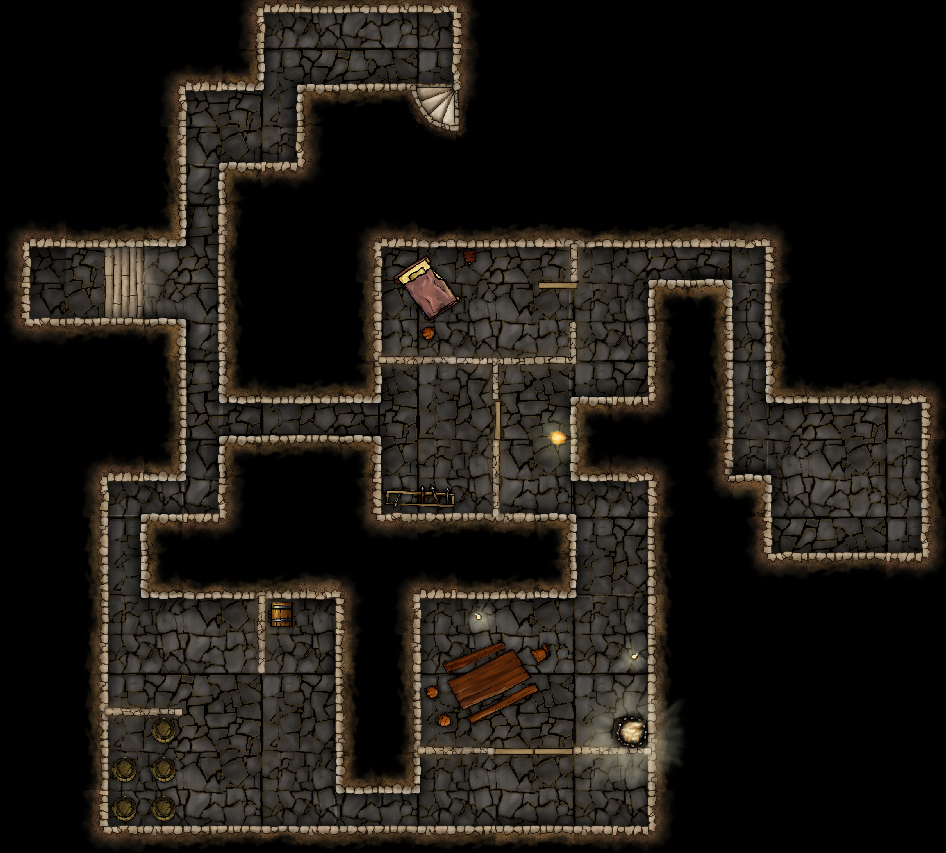
サンプル・ダンジョンは、このチュートリアルのスクリーンショットと実例で使うものだ(はじめての遮光域でも使っている)。サンプル・ダンジョンのスクリーンショットは右にある。また[here|ここ]からこのダンジョンのキャンペーンファイルをダウンロードすることもできる。
視覚の種類と照明を設定する
視覚の種類と照明は、いずれもキャンペーン設定ウィンドウの視覚(Sight)タブと照明(Light Source)タブのもとで設定する。キャンペーン設定のダイアログを表示するには Edit → Campaign Properties を選択する。
視覚の種類
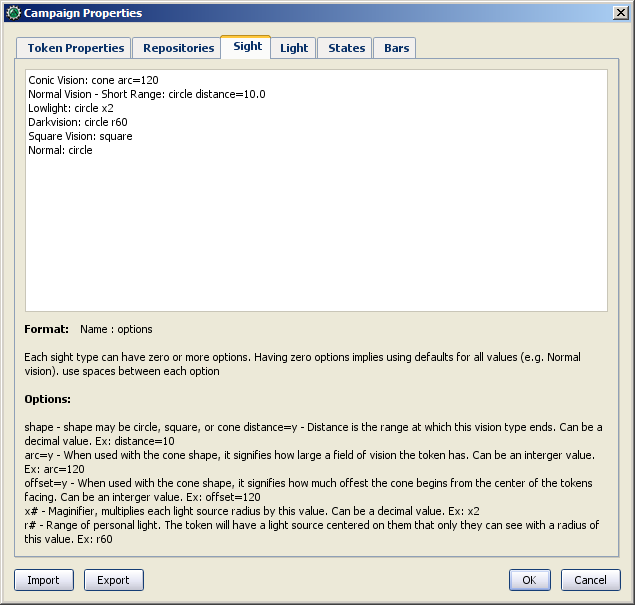
視覚の種類のタブではさまざまな種類の「視覚」を設定できる(夜目、暗視、赤外線視覚、通常の視覚などなど)。MapTool では始めからいくつかの視覚を用意してある。Sight タブには下記と同じものが用意されている:
Conic Vision: cone arc=120 Normal Vision - Short Range: circle distance=10.0 Lowlight: circle x2 Darkvision: circle r60 Square Vision: square Normal: circle
各項目が Sight Type(視覚タイプ)の定義だ。視覚タイプはキャンペーン設定ウィンドウ下部で説明されている専用の書式で記述する。最も基本的な設定は、次のように形だけを記述する:
Normal: circle
この記述は「通常の視覚を円形に設定」ということだ。視覚の届く距離は MapTool で設定されている距離制限までだ(初期値は 1,000 単位)。
「Lowlight」の項目はもう少し複雑だ:
Lowlight: circle x2
この場合は、視覚の名前は Lowlight で、形は円形。しかし行末に 「x2」 が書き加えられている。これは 照明(light sources) に関連するオプションであり、夜目を持つトークンに対する照明は2倍の輝きを持つようになる。通常の資格を持つトークンが松明(torch)を灯すと20単位の距離を見通せるが、夜目を持つトークンは40単位を見通す。
「Darkvision」の項目はさらに複雑になる:
Darkvision: circle r60
この記述は4つの部品で成り立っている。
- Darkvision: this is, of course, the name of the Sight Type (you could call it "Thermographic Vision" if you like). This name appears in the token configuration dialog when you want to activate token sight.
- circle: this signifies the shape of the visual area, in this case, indicating that the visual area is circular; we've seen this before.
- r: this is a code that signifies that this sight type has a "personal" light source - in other words, it is effectively a light source only that token can see. This is what makes this "darkvision," for instance - the token can see just fine in the dark, but that token's allies might be completely blind.
- 60: this is the range of the sight type, starting from the center of the token's square, and counted in "map units" (so if your map is 5 units per cell, this will cover 12 map cells; if your map is 1 unit per square, this will cover 60 squares). Note that since range is measured from the center of the square or hex, many users add a fractional amount to the range so that the end of the range lines up nicely with a hex or square boundary.
- Darkvision:これまでと同じように、視覚タイプの名前だ(サーモビジョンと名付けることもできる)。ここでつけた名称は、トークンの視覚を有効にしたときにトークンの設定ダイアログに表示される。
- circle:前述の通り、視覚が届く範囲の形状であり、この場合は円形の範囲であることを表している。
- r:この視覚が「個人的な」照明を持つことを表す符号。つまり、このトークンだけが見ることのできる照明を持つということだ。「Darkvision」を持つと、仲間達が真っ暗闇の中で何も見えないときでも、このトークン自身は問題なく見通せるようになる。
- 60:この視覚タイプの有効距離。トークンの中心から「地図で使用している単位」で測る(マス目ごとに5単位を設定しているのであれば、12マスになる)。多くのユーザーは、マス目やヘックスの中心から距離を測るので、範囲を示す円がぴったりとマス目にくっつくように割り算した値を足している。
Configuring sight types is unique to the game being played, and so the specifics of it need to be left to the campaign designer. However, suffice it to say that Sight is a configurable option and offers a great deal of flexibility.
視覚タイプの編集は使用するゲームのルールごとに異なるので、キャンペーンを構成するには視覚の仕様が必要になるが、視覚は柔軟に設定できる多くのオプションを備えているので問題なく構成できるだろう。
視覚タイプの制限
トークンの視覚は柔軟ではあるが、いくつかの制限もある。
- One sight type at a time: tokens can only have one kind of sight active at a time (a token cannot have Darkvision and Normal sight active simultaneously)
- Sight has no color: sight types do not have colors of their own. Any color visible to the players will be based on the color of the light source, not the sight type. There are two exceptions to this limitation.
- In MapTool Preferences, you can opt to have the vision color of the token match its Halo color.
- Personal light sources can be defined within a sight type, and can have a color which will illuminate fog and show color only for that token.
- 1度に1視覚タイプ:トークンが同時に持てる視覚は1種類だけ(トークンは暗視と通常の視覚を同時有効にできない)。
- 視覚は無色:視覚は色を持たない。プレイヤーが見ている色は、照明の色であり、視覚タイプの色ではない。これには2つの例外がある。
- MapTool の設定でトークンのHaloの色と同じ色を視覚の範囲に着色できるオプションがある。
- 個人照明は視覚の種別として定義することができ、不明領域を照らし、そのトークンにだけ見える色を持つことができる。
照明
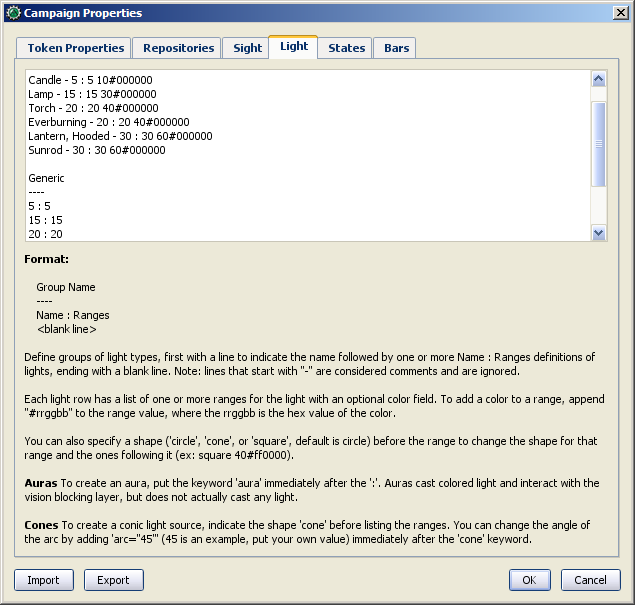
照明のタブは、視覚のタブと同じような、いくつかの項目がテキストで定義されているテキストエリアがある。MapTool のキャンペーン設定の初期設定では照明は次のようになっている:
D20 ---- Candle - 5 : 5 10#000000 Lamp - 15 : 15 30#000000 Torch - 20 : 20 40#000000 Everburning - 20 : 20 40#000000 Lantern, Hooded - 30 : 30 60#000000 Sunrod - 30 : 30 60#000000 Generic ---- 5 : 5 15 : 15 20 : 20 30 : 30 40 : 40 60 : 60
グループ
----. Groups appear in the right-click menu on a token, and are basically a way for you, as GM, to organize the different light sources in your game.上記の標準の照明設定では、D20 と Generic の二つのグループがある。グループを定義するには、まずグループの名称を書き、そのすぐ下の行に----のように4つのハイフンを書く。グループは基本的には異なる照明を分かりやすく分類するために使うもので、トークンの右クリックメニューに表示される。
Aura is not included by default and must be added manually.
Aura は標準では含まれていないので自分で追加する必要がある。
照明の書式
Beneath each group header are a list of light sources. The syntax for these is very similar to the syntax for Sight Types, with a couple exceptions. Let's look at the entry for Sunrod:
グループ見出しの次の行には、照明の一覧がある。この書式は例外はあるが視覚タイプの書式とよく似ている。Sunrod(陽光棒)を例に解説してみよう:
Sunrod - 30: 30 60#000000
この項目は次の3つの要素から成り立つ:
- Sunrod - 30: the name of the light source; this is what appears in the right-click menu on a token, under the appropriate Light Source group
- 30: this is a light source radius of 30 units; the "first" radius of the light
- 60#000000: this is a second radius to the light, and a hexadecimal color code.
- Light Source Radii: A light source can have one or more radii, each of which can be set to a different color. In the sunrod example, the first radius has no color (or rather, it has the default color of white, which means that the area it covers is completely illuminated). The second radius (60) has the color #000000, which, when rendered by MapTool, makes a "dim light" area (translucent gray) from 30 units to 60 units. The overall effect is that from the center of the light source out to 30 units, the light is "bright," and everything is fully illuminated. From 30 units to 60 units, the light is a big darker, and items in that area are less brightly lit.
- Sunrod - 30:照明の名称。この名称はトークンの右クリックメニューの中の、所属する照明グ ループの下に表示される。
- 30:この数字は照明の半径が30単位であることを示す。照明の「最初」の半径だ。
- 60#000000:これは照明の「二つ目」の半径と16進数の色コードだ。
- 照明の複数の半径:照明には複数の半径を持たせることができ、それぞれ異なる色を指定できる。こ の例では、最初の半径は色がない(厳密にいえば、標準色の白であり、照明がカバーする範囲は完全に照られるということだ)。二つ目の半径「60」は色コー ド「#000000」 を持ち、MapTool は30単位から60単位までを「薄暗い照明」の範囲(半透明の灰色)として描画する。全体の効果は照明の中心より30単位の「明るい光」が占め、そこにあ るものはすべて照らされる。30単位から60単位の範囲では、照明がかなり暗くなるので薄暗く照らされる。
上記に加えて、形状の要素がある。視覚タイプと同じように、照明も形を選べる。標準の形状は円形なので、形状を指定しなけば円形になる。他の形状は次のとおり:
- Cone: create a conic area with a user-defined arc. This projects the light along the current facing of the token.
- Arc=x (optional after cone): Defines the angle the cone covers. Defaults to 90 degrees.
- Offset=x (optional after cone): Rotates the center of the cone x degrees counter-clockwise from the 'facing' direction. Defaults to 0 degrees.
- Square: this creates a square light area
- Grid: this creates a light area that extends to fill the map's grid (if any). This follows diagonal movement rules, but ignores terrain modifiers.
- Note: 'Grid' lights and sights begin at the edge of a medium or smaller token, much like the
scalekeyword does for other shapes. However, thescaleoption doesn't actually work with grid shaped lights and sights. You may have to experiment to get grid lights and sights working with larger token sizes.
- Note: 'Grid' lights and sights begin at the edge of a medium or smaller token, much like the
- Aura: this is a special light source, because while it is blocked by VBL and can cast colored light, it does not actually illuminate anything (therefore, an aura will not reveal hidden areas to a player, but it does act as a way to see how far from a token its aura extends).
- Cone:ユーザーが定義した形状で、円錐状の範囲を作る。トークンの向いている方向に 光を放つ。
- Arc=x(cone の後、省略可):円錐が覆う角度を指定。規定値は90度。
- Offset=x(cone の後、省略可):トークンが向いている方向を基準として円錐形の中心から時計回りに何度ずれているかを指定。規定値は0度。
- Square:正方形の照明を作る。
- Grid:地図上のマス目(どの種類でも)を埋める照明の範囲を作る。これは斜め移動のルールに従うが地形修正は無視する。
- Note: 『Grid』の照明と視覚は、他の形状に
scaleキーワードを指定した場合とほぼ同じように、中型(Medium)以下のトークンの端から始まる。しかしながら、scaleオプションは、実際には Grid 形状のトークンでは機能しない。より大きなトークンで Grid 形状の照明や視覚を機能させるには試行錯誤が必要となるだろう。
- Note: 『Grid』の照明と視覚は、他の形状に
- Aura: これは特殊な照明であり、通常の照明と同じように遮光域に阻まれ、色をつけることができるが、実際には何も照らさない(そのため、auraは隠されている部分を明らかにすることはないが、トークンが放つオーラが どこまで伸びているかを視覚的に表すことができる)。
トークンやオブジェクトに視覚と照明を設定する
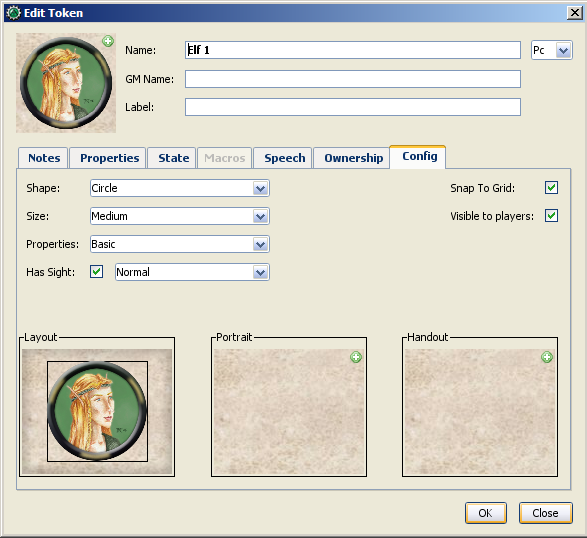
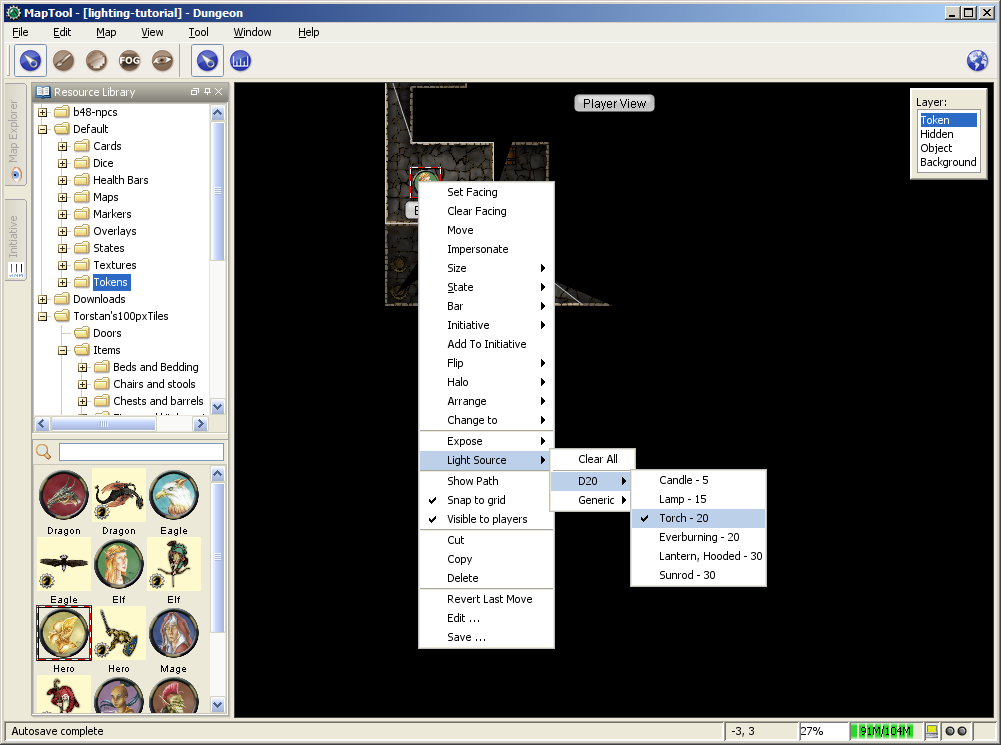
トークンに視覚と照明を設定する方法は次のとおり:
- Double-click on the token and go to the Config tab. There, check the Has Sight box, and select the appropriate sight type. Remember that a token can only have one type of sight active at a time.
- Click OK to save the sight settings.
- Right-click on the token, and go to Light Source. Navigate through the submenus until you can select a specific light source. The token now has a light source.
- トークンをダブルクックして、Config タブを開く。Has Sight のチェックボックスをチェックし、適切な視覚タイプを選択する。トークンは一度に1種類の視覚タイプしか持てないことを忘れないように。
- OKをクリックして視覚の設定を保存する。
- トークンを右クリックし、照明を選択。サブメニューを開き、いずれかの照明を選択する。これでトークンは照明を持つようになる。
視覚モード
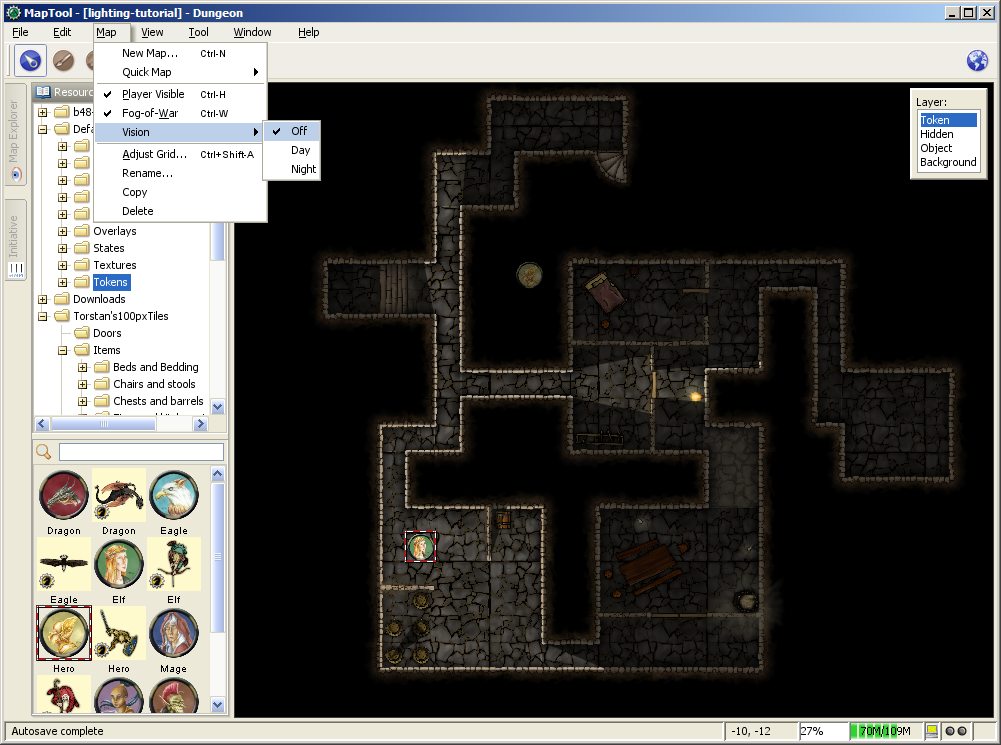
最近ビルドされた MapTool は、視覚と照明が地図にどのように影響を与えるかGMが指定できる、視覚モードの機能を取り入れた。視覚モードは オフ、昼、夜 の3つがあり、照明と視覚がトークンに与える影響はそれぞれ異なっている。
下記の視覚モードの説明では、プレイヤーがトークンを操作する際に何が見えるかは、トークンそのものから見えるものに基づいている。そのため、適切な設定のもとでは、敵のトークンがプレイヤーのトークンから見えるなら、プレイヤーは地図上で敵のトークンを見ることができる。そして、敵のトークンがプレイヤーのトークンから見えないのであれば、MapTool の画面に敵は表示されなくなる。
オフ
「地図 → 視覚」の設定を「オフ」にした場合、トークンの視覚の設定はプレイヤーに表示する情報に対して影響を与えない。不明領域の下にあるもの以外は全て表示される。
昼
昼のモードでは、トークンの視覚と視覚が届く距離を決める際に、照明は考慮されない。さらに、地図上でプレイヤーに隠される場所はなくなる(つまり、地図の全てを見ることができる。全てといっても、必ずしも地図上の全てのトークンが見えるとは限らないが、ダンジョンや建物の間取りや区画の配置などは見ることができる)。事実上、昼モードは太陽の光が全ての場所に降り注ぎ、全てを照らしているのと同じ状態であり、遮光域に阻まれていない限り、また不明領域に覆われていない限り、全てのものが表示される。
夜
このモードは計算に照明が組み込まれており、ゲーム内の「夜」を効果的に再現しており、暗闇の環境化にいる照明を持たないトークンは何も見えなくなる。夜モードで不明領域を使用すると、照明は不明領域に覆われている場所を明らかにし、トークンは照明で照らされ遮光域で阻まれていない場所を見ることができる。
視覚モードと不明領域
不明領域はどの視覚モード(オフ、昼、夜)でも使える。
- When Map Vision is Off, Fog is removed to the extent of the token's sight (set using the Token Properties dialog). Soft Fog does not appear when using Off Mode, as tokens do not actually "see" anything in this mode. VBL works normally.
- In Day Mode, the Fog will be removed out to the limit of the token's visual range (which, if you note when you create a map, defaults to 1,000 units), and token vision is blocked by VBL. In this mode, Fog of War has both Hard and Soft Fog, as token vision is active.
- In Night Mode, Fog of War (when removed) is cleared to the maximum radius of a token's light source (remember, though - the token must a) have sight, and b) have a light source - without a light source, the token can't see at all!). Thus, when using Fog of War and Night mode for vision, the fog will be removed only where the light source illuminates it. Soft Fog works in this mode just as it works in Day mode.
- 地図の視覚モードが「オフ」の場合、トークンの視覚が広がる範囲の不明領域は取り除かれる(トークンプロパティ・ダイアログで設定)。「オフ」モードでは、トークンが「実際に見ていない」場所に半透明の不明領域が表示されることはない。遮光域は通常通り機能する。
- 昼モードでは、不明領域はトークンの視覚の届く最大距離(地図作成時に設定したものか、初期設定の1,000単位)まで取り除かれる。遮光域はトークン の視覚を遮る。トークンの視覚を有効にしたとき不明領域は完全なものと半透明なものがありうる。
- 夜モードでは、不明領域は照明の届く範囲まで取り除かれる(トークンは、視覚を持ち、かつ照明を持っていなければならないことを忘れないように。照明を持たないトークンは何も見ることはできない!!)。そのため、不明領域と夜の視覚モードを使用する場合、不明領域が取り除かれる範囲は照明に照らされている場所だけである。半透明の不明領域は昼モードと同じように機能する。
ゲームでの視覚と照明
視覚、照明、不明領域はプレイ中にさまざまな方法で相互に関係し合う。まず、照明と不明領域のことは考えず、視覚について説明していこう。下記の例では右のサンプルダンジョンを使用する。なお、このサンプルダンジョンはトークンの視線を遮る MapToo の遮光域の機能を使っている(遮光域は、壁や柱などキャラクターの視覚を遮るさまざまなものを再現する機能)。
視程
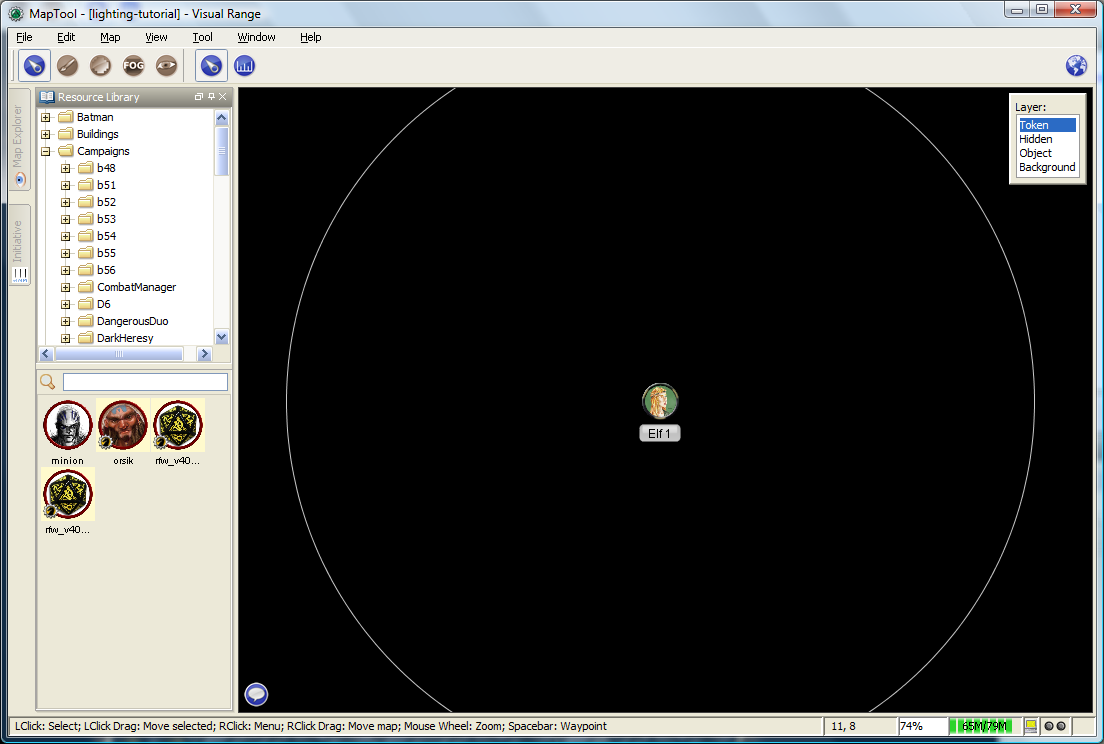
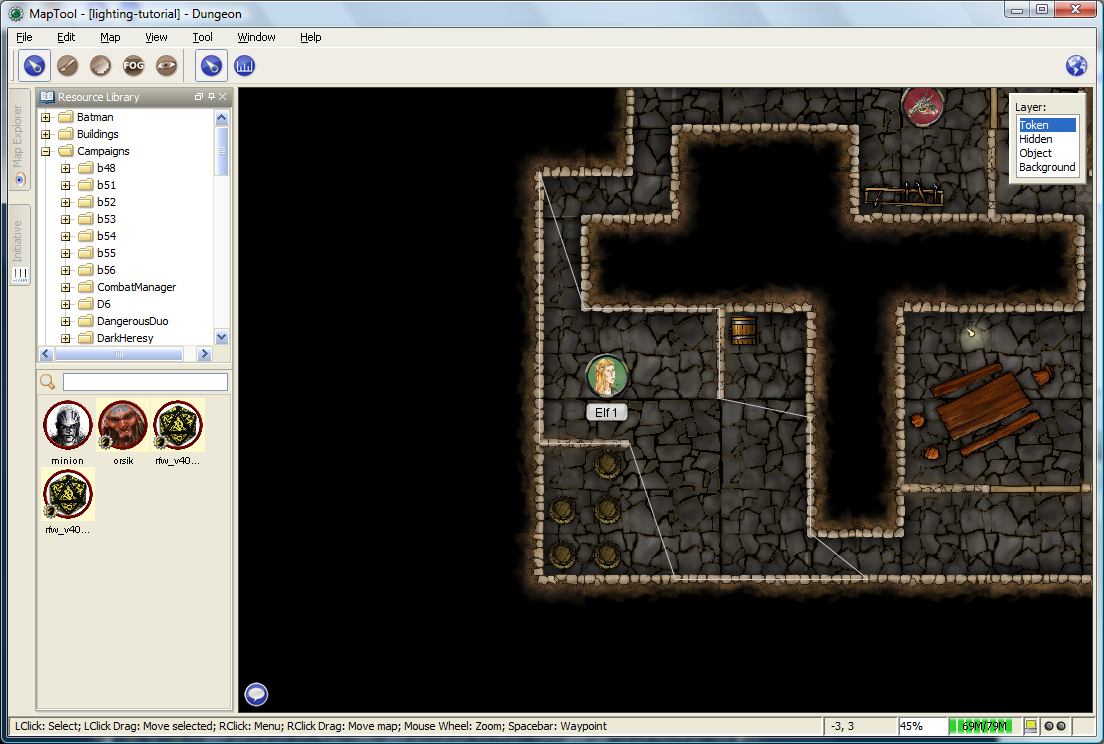
トークンが視覚を持つように設定して、トークン上にマウスカーソルをかざした場合、MapTool はトークンの視覚が届く範囲を白い境界線を使って表示する(視覚タイプが円形なら円形、正方形なら正方形、円錐状であれば円錐状の形状で)。右のスクリーンショットには「Normal - Short Range」の視覚タイプを持つPCトークンが表示されている。白い円はトークンの視程を表すものだ。
最初のスクリーンショットでは、遮光域を使用していない地図であり、そのためトークンの視程に影響はない。二つ目のスクリーンショットでは、同じトークンを、壁に沿って遮光域を置いたダンジョン・マップの中で使い、より実用的な「視線」を表す境界線を実演したものだ。よく見ると、円形の境界線ではなく、遮光域を配置した個所に遮られいびつな形をした白い境界線が見えるはずだ。
視覚モードと視覚
前述のとおり、視覚モードにはOff、Day、Nightの3種類がある。それぞれ MapTool がトークンの視覚を演算する方法に影響を与える。
視覚モード「オフ」のときの視覚
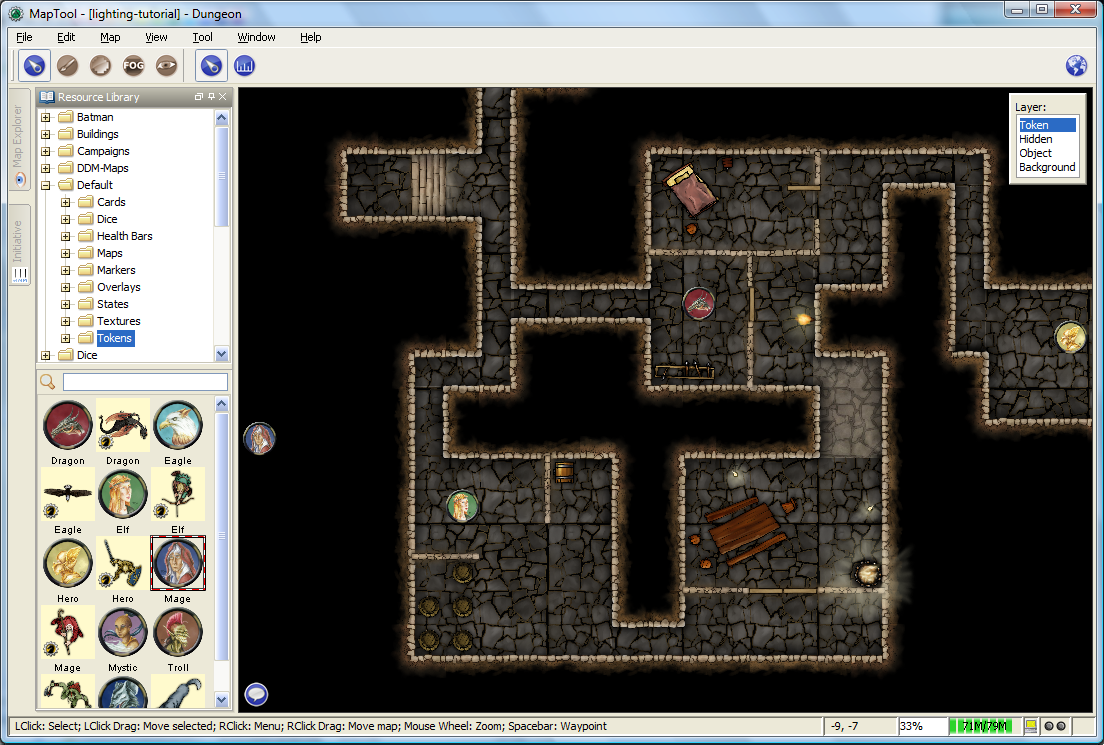
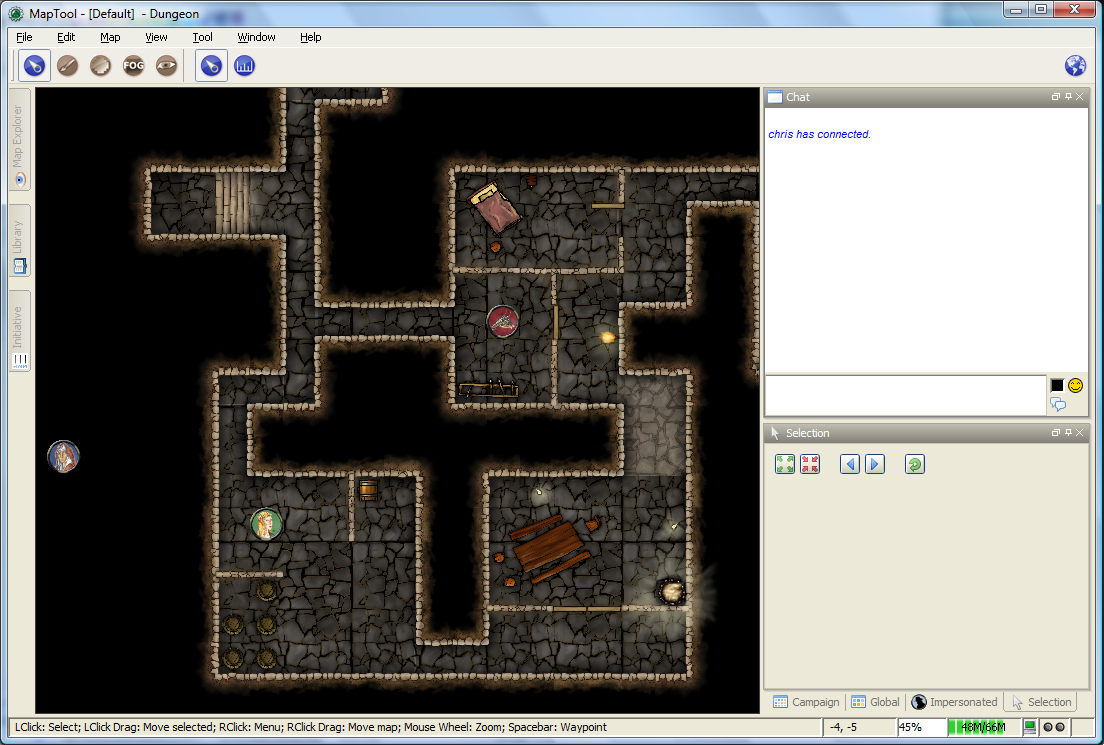
視覚モードをOffにした場合、プレイヤーが見える範囲を決定する際、トークンの視覚の設定は考慮されない。プレイヤーは地図上の全てのアイテムと背景を見ることができる。遮光域は「視程の境界線」を遮りはするが、実際のトークンの視覚を妨げることはない。遮光域を挟んでトークンの反対側にあるものは、プレイヤーの画面にしっかり表示される。
右にある二つのスクリーンショットは次のことを表している。上のスクリーンショットはGM側の表示であり、下は同じ地図のプレイヤー側の表示である。両者とも同じものが表示されことがわかるだろう。プレイヤーに表示されないものは、Hidden レイヤーに配置されたアイテムか、GMが意図的に「プレイヤーに非表示にする」設定を行ったものだけである。
視覚モード「昼」の ときの視覚
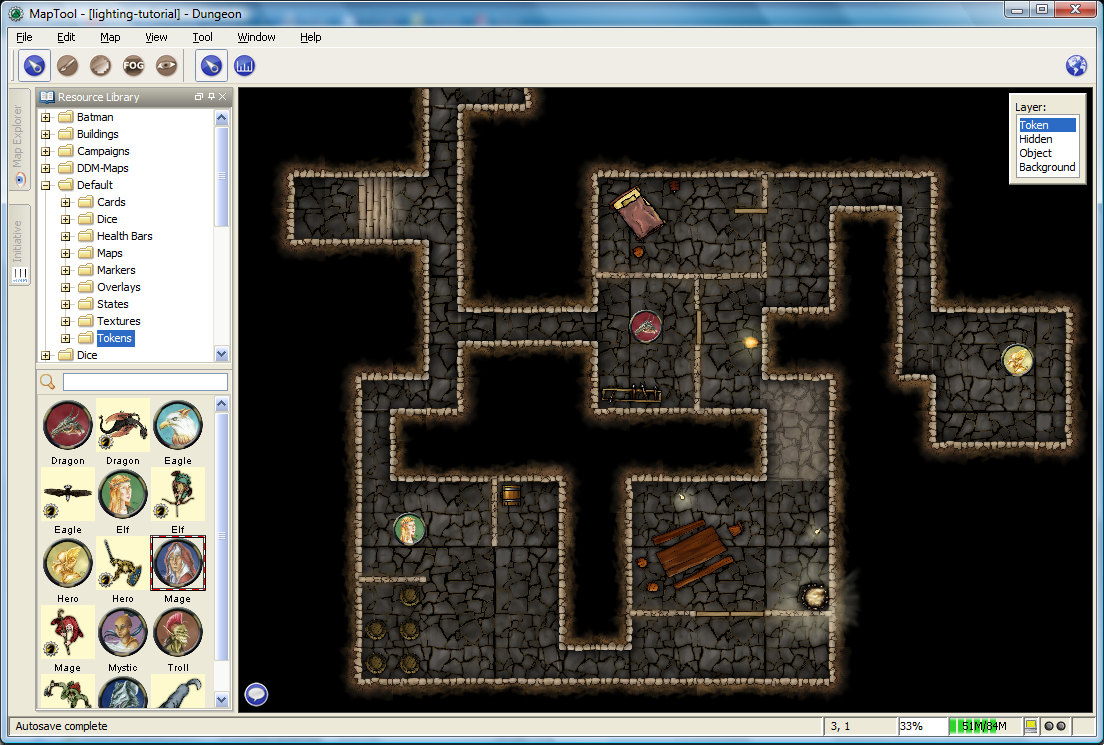
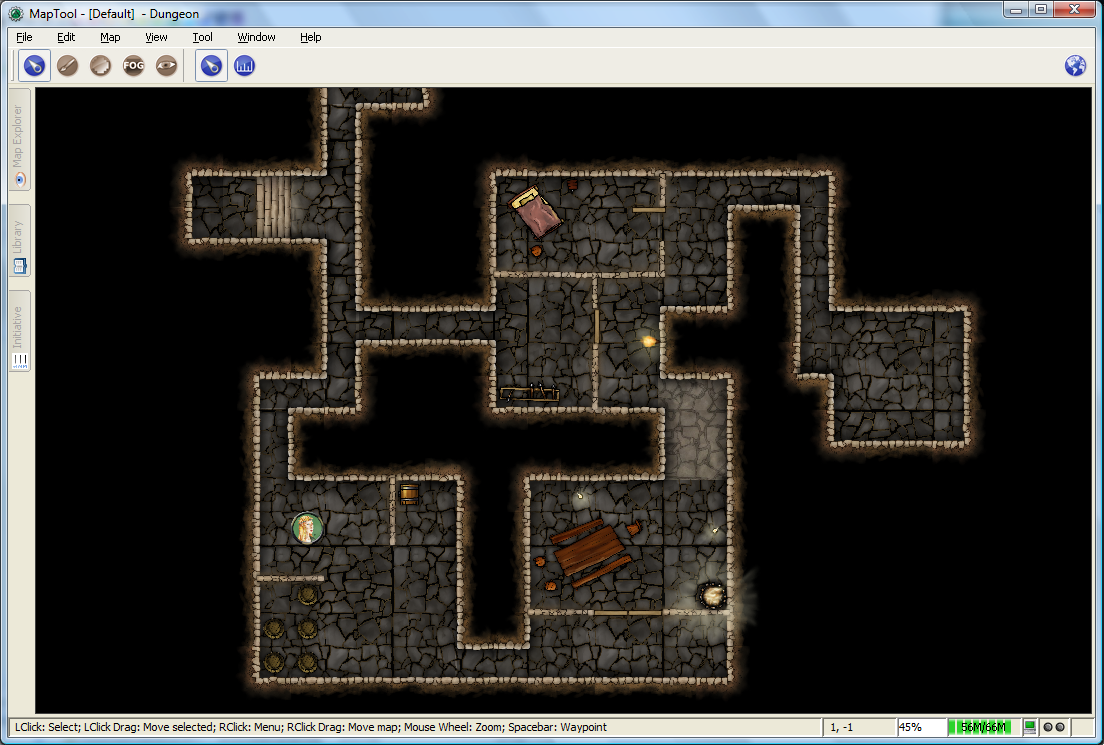
視覚モードを昼に設定した場合、オブジェクトや自分以外のトークンがプレイヤーに表示されるかどうか決定する際にトークンの視覚の設定が影響を与える。照明の設定は影響を与えない。プレイヤーのトークンの視覚の外側にあるオブジェクトやトークンは表示されない。同じように、遮光域の向こう側にあるオブジェクトやトークンも表示されない。
右側のスクリーンショット(上:GM表示、下:プレイヤー表示)は以上のことを再現したものだ。プレイヤー表示では、ドラゴンとヒーローのトークンは遮光域に遮られているのでエルフのトークンから見えていないことが見て取れる。
視覚モード 「夜」の ときの視覚
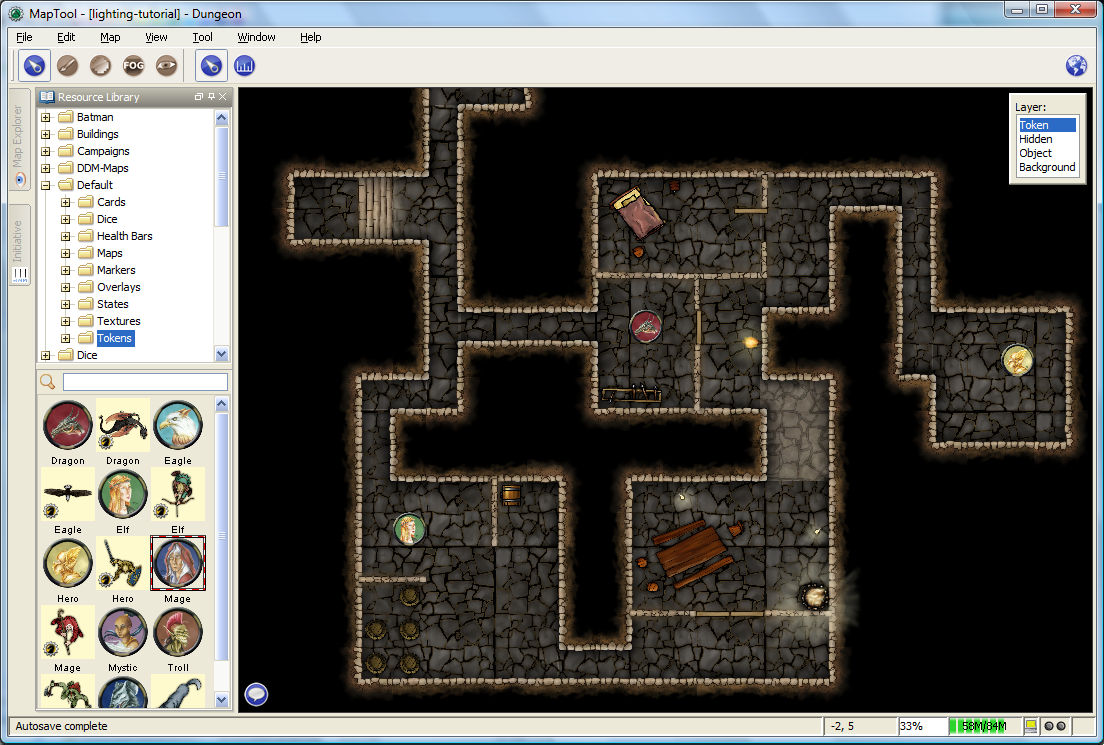
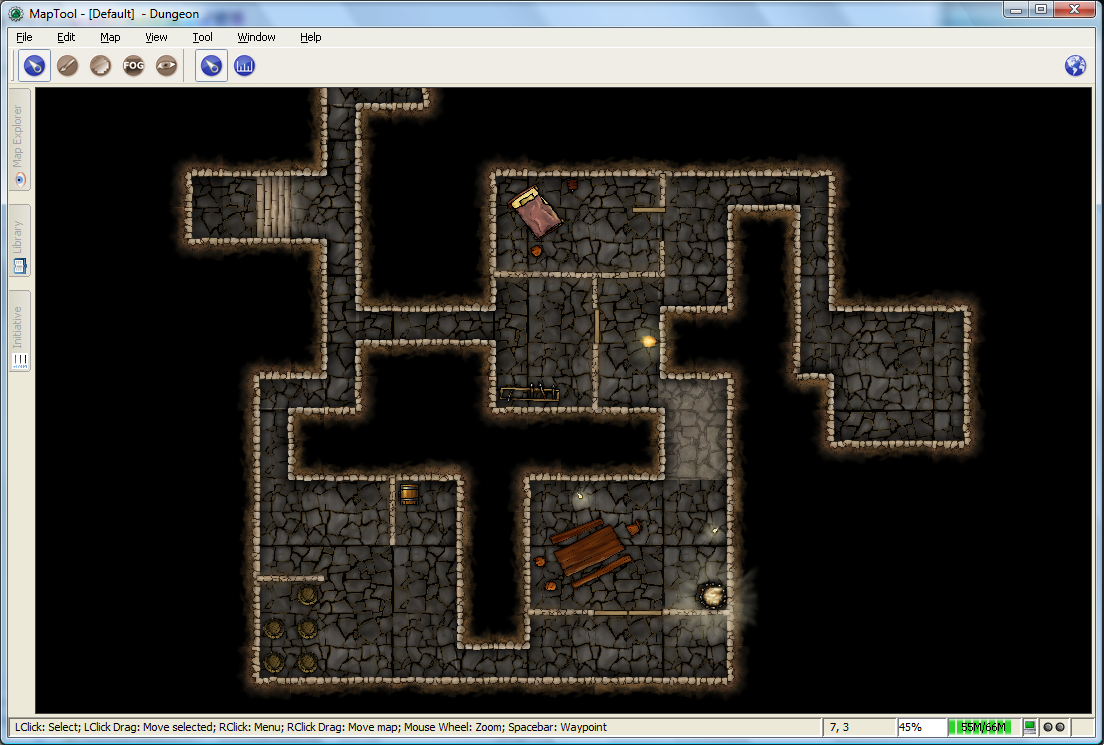
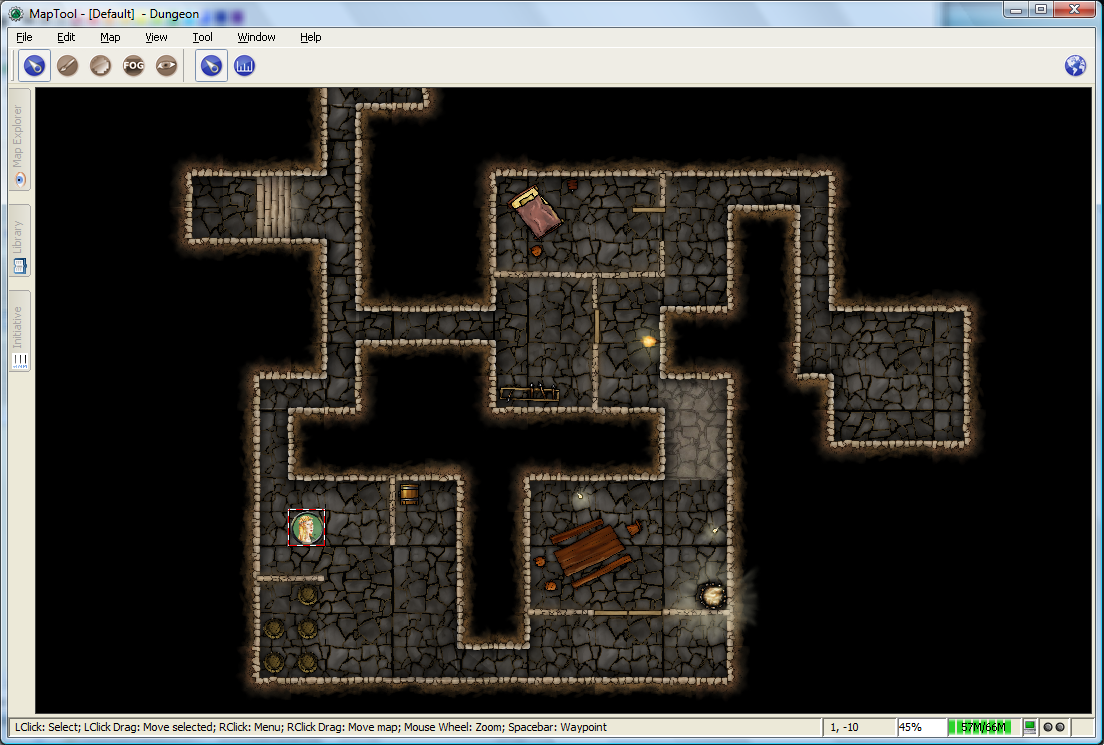
視覚モードを夜に設定した場合、トークンの視覚の設定とトークンの照明の設定は、トークンが何を見ることができるか決定する際に両者とも影響を与える。照明を持たないトークンは、本人のみ有効な照明(前述の「暗視」のような視覚タイプのことだ)を持つ視覚タイプを持っていない限り何も見ることができず、トークン自体もプレイヤーに表示されない。
右のスクリーンショットは視覚モード「夜」の場合のものだ。上はGM側の表示のスクリーンショット。二つ目はプレイヤーのエルフ・トークンが照明を持っていない場合のプレイヤー側の表示。その下はエルフトークンに「Candle - 5」の照明を設定したときのプレイヤー表示だ。このスクリーンショットには次にあげる良く見てもらいたいことがある:
- "Night" mode vision does not add "darkness" to the map in any visual way - it simply means that without a light source, tokens cannot see other tokens, objects, or themselves.
- In the first Player screenshot, the player's Elf token is not visible in the lower left room of the dungeon - that's because the player's token doesn't have a light source, so it can't see - and therefore, the player can't see anything but the map background.
- In the second Player screenshot, the Elf is now visible because it has a light source active. This light source means that the player can see out to the limit of its light source's area.
- 「夜」の視覚モードは視覚的に地図に「暗闇」を追加しているのではなく、単に照明がないため、他のトークン、オブジェクト、トークン自身を見ることができないということだ。
- 1枚目のプレイヤー側のスクリーンショットでは、ダンジョンの左下にいるプレイヤーのエルフ・トークンは表示されていない。このトークンは照明を持っていないので何も見ることができない。そのため、プレイヤーも地図の背景以外は何も見ることができない。
- 2枚目のプレイヤー側のスクリーンショットでは、照明の設定が有効になったのでエルフが見えるようになった。プレイヤーが照明の届く範囲まで見えるようになるために、この照明が重要な役目をはたしている。
個別の視覚のサーバー設定
Be default, all connected players automatically see the full vision of all 'PC' type tokens on maps with Vision - even if they are not owned by any players. Players can then use the white outline shown when hovering the cursor over their token to determine individual tokens' vision. NPC tokens provide no vision in this scenario, even if they are owned by the player. But in some games, players shouldn't see eachother's views - such as a player vs. player scenario or stealth-based game where players must describe what they see verbally. Selecting an owned token will narrow the display to just that token's vision and deselecting all tokens will show a composite of all PC tokens' vision.
You can separate player views like this when hosting a game by checking Individual Views. With this setting ✓checked, players only view the map through tokens they have ownership of. Unlike the default view, 'NPC' type tokens also share their vision with players which own them when this setting is enabled.
For games where individual vision is important and with many tokens owned collectively and by individual players, distinguishing vision can get a bit confusing when no token is selected. To help with this, a set of filter buttons on the right hand side of the toolbar toggle the default view between different sets of tokens.
- ME: Show only tokens owned explicitly by you
- All: Show tokens owned by you OR with Owned by All ✓checked
- PC: Show tokens owned by you OR Owned by All that are PC tokens
- NPC: Show tokens owned by you OR Owned by All that are NPC tokens