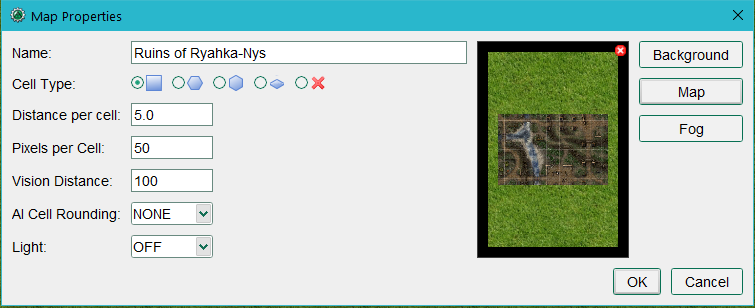Map Properties: Difference between revisions
Jump to navigation
Jump to search
(Created page with "The Map Properties dialog opens if you select New Map or Edit Map from the File menu. File:Map Properties Dialog.png == Map Properties == Arrayed down the left side of...") |
No edit summary |
||
| Line 13: | Line 13: | ||
* '''Pixels per Cell''': this is how many pixels each cell should cover – the default is 50. This is most important for scaling to map images you downloaded. | * '''Pixels per Cell''': this is how many pixels each cell should cover – the default is 50. This is most important for scaling to map images you downloaded. | ||
* '''Vision Distance''': This indicates how far, by default, a character can see on the map if nothing else is constraining his vision. | * '''Vision Distance''': This indicates how far, by default, a character can see on the map if nothing else is constraining his vision. | ||
* '''AI Cell Rounding''': When using the AI option for token movement this setting controls how rounding is done when passing over areas with [[Terrain Modifiers]]. | * '''AI Cell Rounding''': When using the AI option for token movement this setting controls how rounding is done when passing over areas with [[AI_Pathfinding#Using_Terrain_Modifiers|Terrain Modifiers]]. | ||
* '''Light''': Sets the Light level of the map. Same function as the Map -> Vision menu option. | * '''Light''': Sets the Light level of the map. Same function as the Map -> Vision menu option. | ||
Revision as of 21:57, 25 January 2020
The Map Properties dialog opens if you select New Map or Edit Map from the File menu.
Map Properties
Arrayed down the left side of the dialog:
- Name: this is the map’s title and can be seen in the title bar and Select Map dropdown. Selecting a map image sets the map name to the filename of the image.
- Cell Type: Square, Hex, Isometric or Gridless.
- Distance Per Cell: this is how many arbitrary units each cell represents. For the typical fantasy RPG a value of 5.0 would be 5 feet per grid cell.
- Pixels per Cell: this is how many pixels each cell should cover – the default is 50. This is most important for scaling to map images you downloaded.
- Vision Distance: This indicates how far, by default, a character can see on the map if nothing else is constraining his vision.
- AI Cell Rounding: When using the AI option for token movement this setting controls how rounding is done when passing over areas with Terrain Modifiers.
- Light: Sets the Light level of the map. Same function as the Map -> Vision menu option.
Map Images
Three buttons on the upper right:
- Background: Choose a background color or a texture that will be repeated across the map.
- Map: Choose a map image that you may have downloaded or created yourself in a map creation program or paint program.
- Fog: Choose a color or a texture to use for the Fog of War feature of MapTool.