Introduction to Lights and Sights/ja
{{#customtitle:はじめての照明と視界|はじめての照明と視界}}
BEGINNER
THIS IS A BEGINNER ARTICLE
照明とは、視界とは
MapTool はキャラクターが環境の中で冒険するとき、それを再現するのに役立つ3つの機能を提供する。キャラクターは必ずしも世界を見渡す「神の目」を持って要るとは限らない。彼らは壁を透視することはできず、曲がり角の先や暗闇の洞窟の深部を見通すこともできない。このことをテーブルの上で再現することは難しいが、コンピューターを使用すればキャラクターが実際に見ているであろう視覚を正確に再現することが可能になる。それゆえに、ゲームのより高い緊張感と集中力を得ることになるであろう。MapTool の提供する3つの機能とは、視界、照明、そして不明領域のことだ。
視界(Sight)
視界とはトークンが周囲を見渡す能力のことだ。この場合、「トークンの周囲を見る能力」というのは、そのトークンを扱うプレイヤーの MapTool 上に表示されるということである(GMは常にマップ上の全ての物を見ることができる。一方のプレイヤーは遮光域レイヤー、照明、不明領域などにより限られた範囲しか見ることができない)。このことはゲームにより高い臨場感をもたらし、プレイヤー達も「曲がり角の先には何があるのだろう?」、「松明よ、燃え尽きないで…ダンジョンは真っ暗なんだ!」と驚きもひとしおだろう。
照明(Light)
照明とは、トークンやオブジェクトに周囲を照らす「光」を与える機能のことだ。壁に掲げられた松明はダンジョンの一部を照らし(灯りの照らす範囲の不明領域を取り除く)、その場所はプレイヤーに見えるようになる(つまり、プレイヤーのトークンが視界を持っており、遮光域が光を阻まないのであれば、光源に照らされた範囲をプレイヤーが見ることが可能になる)。
照明は、マップの視覚モードを「夜」にした場合、非常に重要な物となる。照明が無ければ真っ暗闇の中で途方に暮れるしかない。
不明領域(Fog of War)
不明領域とは、マップ上を探索する中でトークンが目にしてきたマップの一部や状況を再現するシステムだ。不明領域は影や暗部と違う物なので混同しないように。不明領域は照明や視覚モードを無効にしているマップに使用できる。
不明領域のある部分をトークンが「見た」とき、その部分を覆っていた不明領域が取り払われて、隠されていたマップの一部がプレイヤーに見えるようになる。一度不明領域が取り払われたが、その後トークンが去って今は直接見ていない部分は、完全な不明領域(Hard Fog)ではなく半透明の不明領域(Soft Fog)に置き換える。これはプレイヤーが既に見た部分を覚えておくためのもので、今見ているわけではない。半透明の不明領域内にいるトークンは、完全な不明領域にいるトークンと同じようにキャラクターからは見えなくなっている。
Remember: Fog of War simply indicates what area of the maps have been directly seen by a token.
大事なこと:不明領域とはトークンが直接目にしていないマップの範囲のことを指す。(訳注:未踏か探索済みかは関係ないということ)
不明領域とてもややこしく、「照明と視界」に深く関わっているが独立したチュートリアルがあるべきだろう。不明領域をゲームに取り入れるために詳しい内容を Introduction to Fog of War から学ぶと良いだろう。
サンプル・ダンジョン
サンプル・ダンジョンは、このチュートリアルのスクリーンショットと実例で使うものだ(はじめての遮光域でも使っている)。サンプル・ダンジョンのスクリーンショットは右にある。またここからこのダンジョンのキャンペーンファイルをダウンロードすることもできる。
Configuring Sight Types and Light Sources
Both Sight Types and Light Sources are configured from the Campaign Properties window, under the Sight and Light tabs. To open the Campaign Properties dialog, go to Edit > Campaign Properties.
Sight Types
The Sight Types tab lets you set up different kinds of "sight" (such as low-light, or darkvision/infrared, or normal vision, and so forth). MapTool has some default sight types set up when you first open it. If you look at the sight tab, you'll see the following:
Conic Vision: cone arc=120 Normal Vision - Short Range: circle distance=10.0 Lowlight: circle x2 Darkvision: circle r60 Square Vision: square Normal: circle
Each of those items defines a Sight Type. The sight type is defined using a specific syntax, explained in the Campaign Properties window. The most basic one is simply a shape, as in:
Normal: circle
This simply says that "normal sight is circular." There is no limit to the range except the vision distance set on the Map itself, which defaults to 1,000 units.
A more complex entry is the one for "Lowlight" sight:
Lowlight: circle x2
In this case, the vision name is Lowlight, and the shape is circular. However, an additional option was added on the end - x2. This is an option that interacts with light sources, multiplying their effective radius by 2 for any token that has the Lowlight vision. So where a token with Normal vision might see 20 units when using a torch, a token with Lowlight vision can see 40 units.
Looking at an even more complex entry, consider the one for "Darkvision":
Darkvision: circle r60
In this entry, there are four components.
- Darkvision: this is, of course, the name of the Sight Type (you could call it "Thermographic Vision" if you like). This name appears in the token configuration dialog when you want to activate token sight.
- circle: this signifies the shape of the visual area, in this case, indicating that the visual area is circular; we've seen this before.
- r: this is a code that signifies that this sight type has a "personal" light source - in other words, it is effectively a light source only that token can see. This is what makes this "darkvision," for instance - the token can see just fine in the dark, but that token's allies might be completely blind.
- 60: this is the range of the sight type, starting from the center of the token's square, and counted in "map units" (so if your map is 5 units per cell, this will cover 12 map cells; if your map is 1 unit per square, this will cover 60 squares). Note that since range is measured from the center of the square or hex, many users add a fractional amount to the range so that the end of the range lines up nicely with a hex or square boundary.
Configuring sight types is unique to the game being played, and so the specifics of it need to be left to the campaign designer. However, suffice it to say that Sight is a configurable option and offers a great deal of flexibility.
Sight Type Limitations
Flexible as it is, there are a few limitations on Token Sight.
- One sight type at a time: tokens can only have one kind of sight active at a time (a token cannot have Darkvision and Normal sight active simultaneously)
- Sight has no color: sight types do not have colors of their own. Any color visible to the players will be based on the color of the light source, not the sight type (there is one exception to this, however: in MapTool Preferences, you can opt to have the vision color of the token match its Halo color)
Light Sources
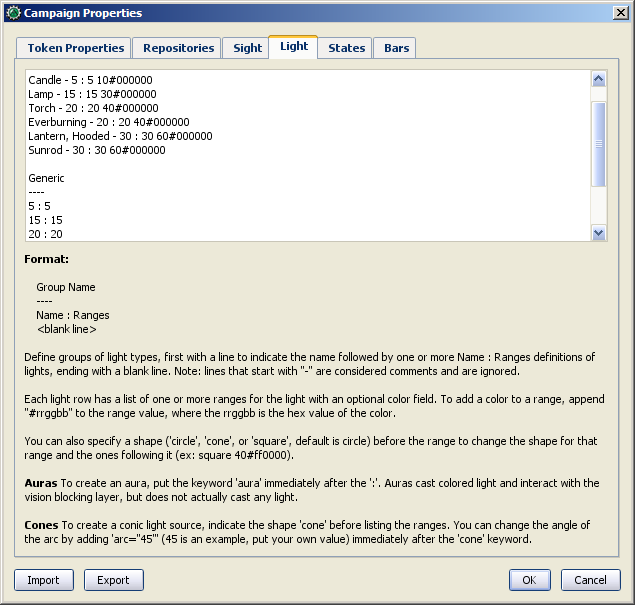
The Light tab provides an interface very similar to the Sight tab - a text window with a number of different items defined as a simple string of text. The default MapTool campaign properties show the following light sources:
D20 ---- Candle - 5 : 5 10#000000 Lamp - 15 : 15 30#000000 Torch - 20 : 20 40#000000 Everburning - 20 : 20 40#000000 Lantern, Hooded - 30 : 30 60#000000 Sunrod - 30 : 30 60#000000 Generic ---- 5 : 5 15 : 15 20 : 20 30 : 30 40 : 40 60 : 60
Groups
In the above default lights, there are two groups: D20 and Generic. A group is defined by typing its name, and placing beneath it four hyphens in a row: ----. Groups appear in the right-click menu on a token, and are basically a way for you, as GM, to organize the different light sources in your game.
Aura is not included by default and must be added manually.
Light Source Syntax
Beneath each group header are a list of light sources. The syntax for these is very similar to the syntax for Sight Types, with a couple exceptions. Let's look at the entry for Sunrod:
Sunrod - 30: 30 60#000000
There are three elements shown here:
- Sunrod - 30: the name of the light source; this is what appears in the right-click menu on a token, under the appropriate Light Source group
- 30: this is a light source radius of 30 units; the "first" radius of the light
- 60#000000: this is a second radius to the light, and a hexadecimal color code.
- Light Source Radii: A light source can have one or more radii, each of which can be set to a different color. In the sunrod example, the first radius has no color (or rather, it has the default color of white, which means that the area it covers is completely illuminated). The second radius (60) has the color #000000, which, when rendered by MapTool, makes a "dim light" area (translucent gray) from 30 units to 60 units. The overall effect is that from the center of the light source out to 30 units, the light is "bright," and everything is fully illuminated. From 30 units to 60 units, the light is a big darker, and items in that area are less brightly lit.
One element is left out here, which is the light source shape. Like Sight Types, light sources can have shapes. The default shape is circular, and so if you do not specify a shape, the light source will default to circle-shaped. The other shapes are:
- Cone: create a conic area with a user-defined arc. This projects the light along the current facing of the token.
- Square: this creates a square light area
- Aura: this is a special light source, because while it is blocked by VBL and can cast colored light, it does not actually illuminate anything (therefore, an aura will not reveal hidden areas to a player, but it does act as a way to see how far from a token its aura extends).
Giving Tokens and Objects Sight and Light
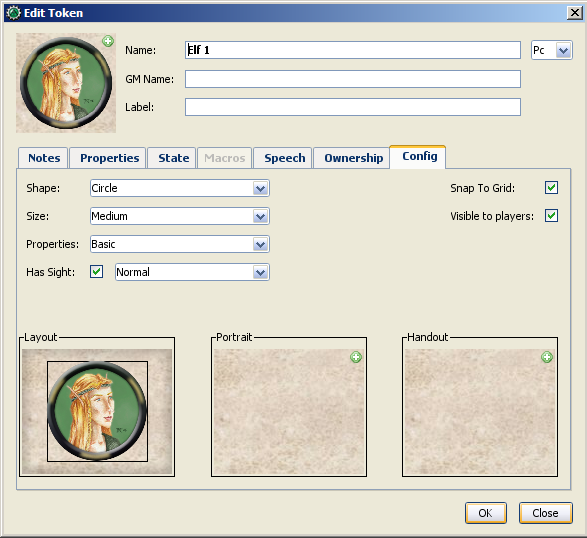
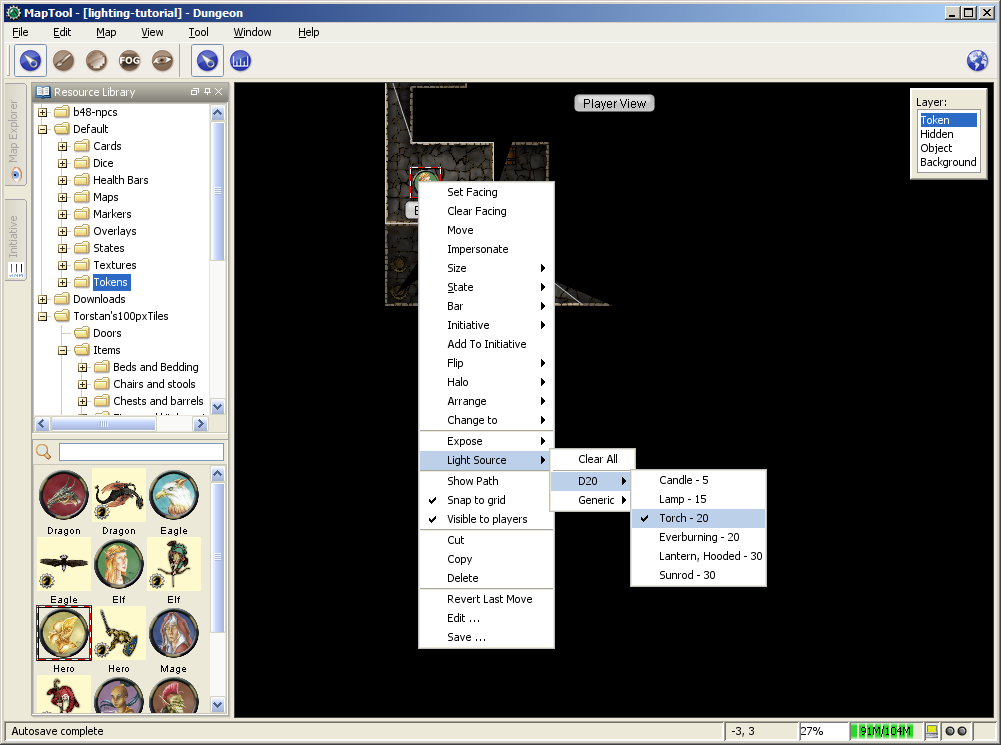
To give a token Sight and Light, do the following:
- Double-click on the token and go to the Config tab. There, check the Has Sight box, and select the appropriate sight type. Remember that a token can only have one type of sight active at a time.
- Click OK to save the sight settings.
- Right-click on the token, and go to Light Source. Navigate through the submenus until you can select a specific light source. The token now has a light source.
Vision Modes
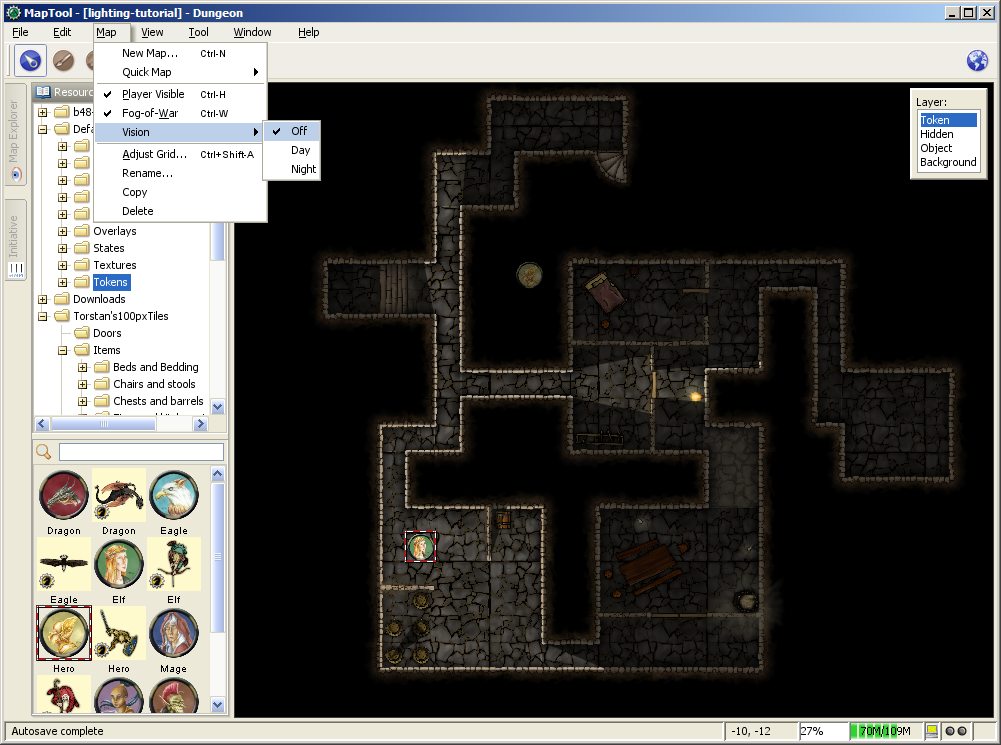
Recent builds of MapTool introduced the concept of Vision Modes, which let the GM dictate how vision and light will affect a given map. There are three Vision Modes: Off, Day, and Night, each of which alters the way in which light and vision interact for a token.
In the following discussion of vision modes, what is visible to the player as they move their token is based on what is visible to the token itself. Thus, if, under the proper settings, an enemy token is visible to the player's token, the player will see it on the Map. However, if that enemy token is not visible to the player's token, it will not appear on the player's instance of MapTool.
Off
When Map Vision is set to "Off," Token vision settings are not taken into account when displaying information to players: all things are visible at all times, unless hidden beneath Fog of War.
Day
In Day mode, light sources are not considered when evaluating token vision and what lies inside the tokens visual range. Furthermore, no part of the map is hidden from the players (that is, they will see the entire map - not necessarily all the tokens on a map, but they will see the layout of the entire dungeon, building, or area). Effectively, the Day mode assumes that a bright sun is shining down on everything, illuminating it all, and everything is visible unless blocked by VBL or covered by Fog of War.
Night
This mode incorporates Light Sources into the calculations, effectively assuming that it is "night" in the game, and that without a light source, the tokens are in a pitch-black environment and can see nothing. If Fog of War is used with Night Mode, light sources will reveal areas covered by Fog of War, assuming a token can see the light source and the area is not blocked by VBL.
Vision Modes and Fog of War
You can use Fog of War with any of the Vision modes: Off, Day, or Night.
- When Map Vision is Off, Fog is removed to the extent of the token's sight (set using the Token Properties dialog). Soft Fog does not appear when using Off Mode, as tokens do not actually "see" anything in this mode. VBL works normally.
- In Day Mode, the Fog will be removed out to the limit of the token's visual range (which, if you note when you create a map, defaults to 1,000 units), and token vision is blocked by VBL. In this mode, Fog of War has both Hard and Soft Fog, as token vision is active.
- In Night Mode, Fog of War (when removed) is cleared to the maximum radius of a token's light source (remember, though - the token must a) have sight, and b) have a light source - without a light source, the token can't see at all!). Thus, when using Fog of War and Night mode for vision, the fog will be removed only where the light source illuminates it. Soft Fog works in this mode just as it works in Day mode.
Using Sight and Light in a Game
Sight, Light, and Fog interact in a number of ways in-play. To start, let's look at using Sight without Light or Fog of War. The examples below will use the sample dungeon shown to the right. Note that the sample dungeon uses Vision Blocking, a feature of MapTool that blocks the line of sight of a token (meaning you can use it to indicate the placement of walls, pillars, and similar objects that would obstruct a character's vision).
Vision Range
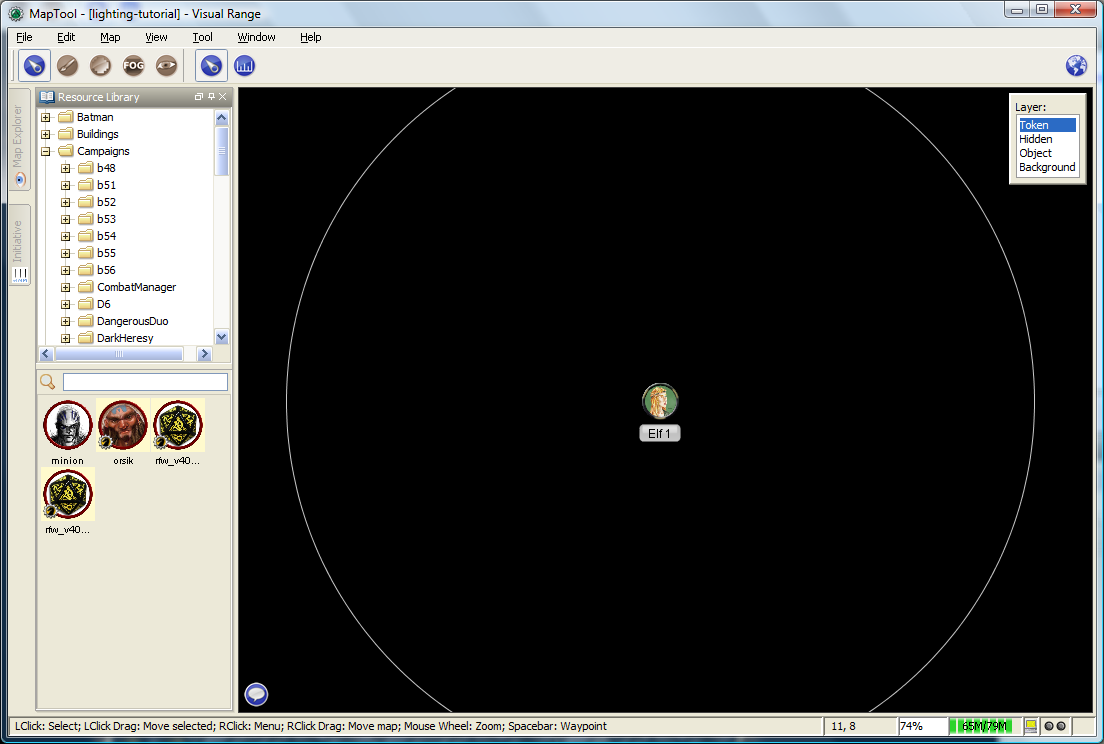
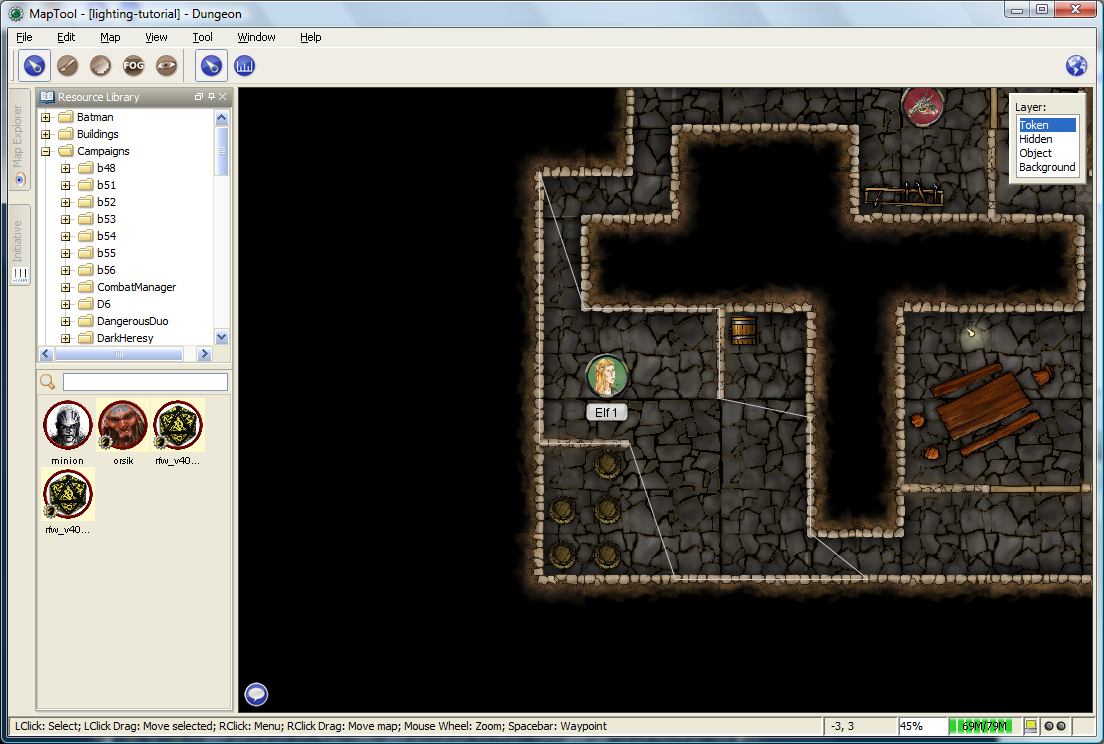
When you configure a token to have sight, when you hover your mouse token over the token, MapTool will illustrate the limit of the token's visual range with a white border (a circle if the sight type is circular, or square if square, or a cone if it's cone shaped, etc.). The screenshot to the right shows a PC token with the sight type "Normal - Short Range" configured. Note the white circle indicating the boundary of the token's vision.
In the first screenshot to the right, there is no VBL on the map, so the token's visual range is unaffected. For a more practical illustration of the "line of sight" boundary, consider the second screenshot, taken using the same token, but on the dungeon map, which employs VBL along the the walls of the dungeon. If you look closely, you'll see the white boundary - however, instead of being circular, it is blocked in certain areas by the VBL of the map, and thus has an irregular shape.
Vision Modes and Sight
As mentioned above, there are three vision modes - Off, Day, and Night. Each setting affects how token vision is evaluated by MapTool.
Sight when Vision is "Off"
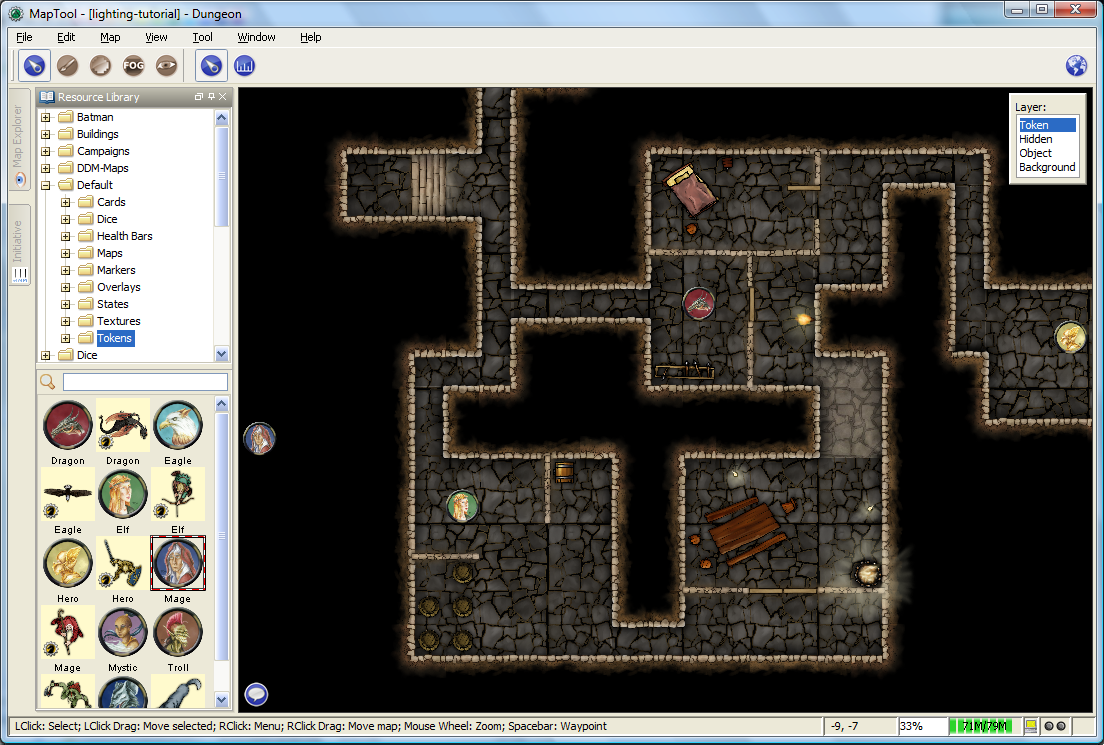
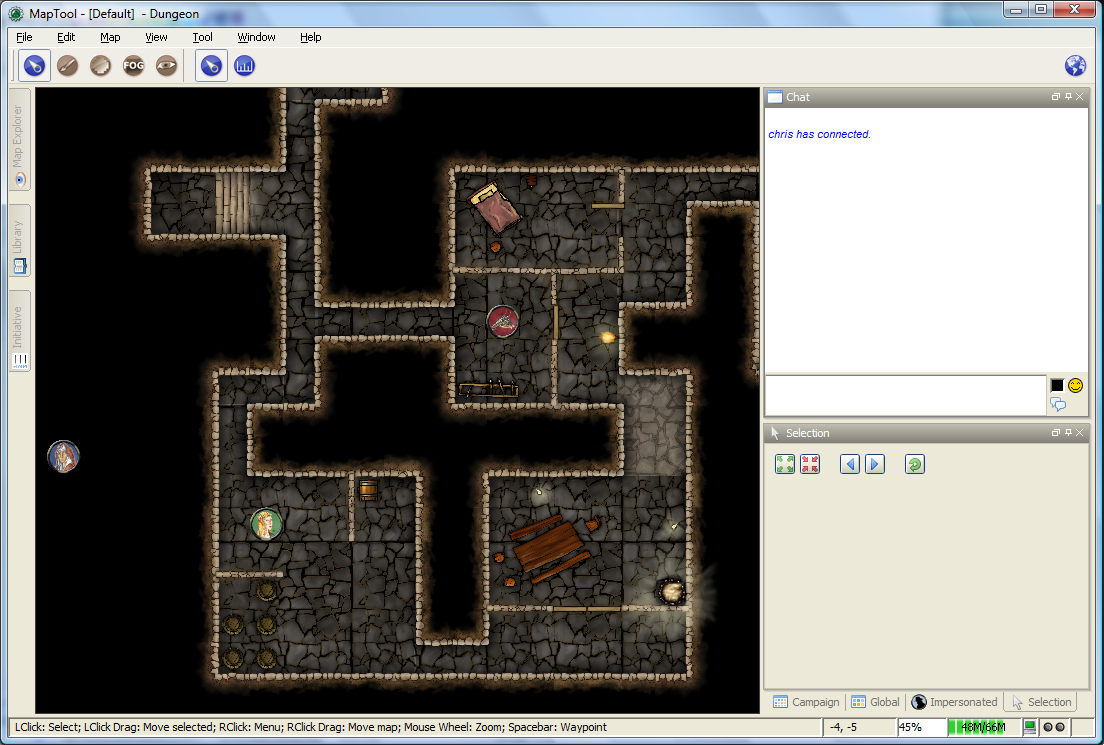
When Vision is set to Off, the token's sight settings are not taken into account when deciding what to display to the player. Instead, the player can look at all of the items and backgrounds on the map. VBL will still block the "visual boundary", but it won't actually block vision in any way - something on the far side of VBL from a token is still visible on the player's screen.
The two screenshots to the right illustrate this: the top screenshot is the GM's view of the screen, while the shot on the bottom is the Player's view of the same map - note that they both see the same items. The only items a player will not see are those items on the Hidden layer, or those items that the GM has explicitly flagged as invisible to players.
Sight when Vision is "Day"
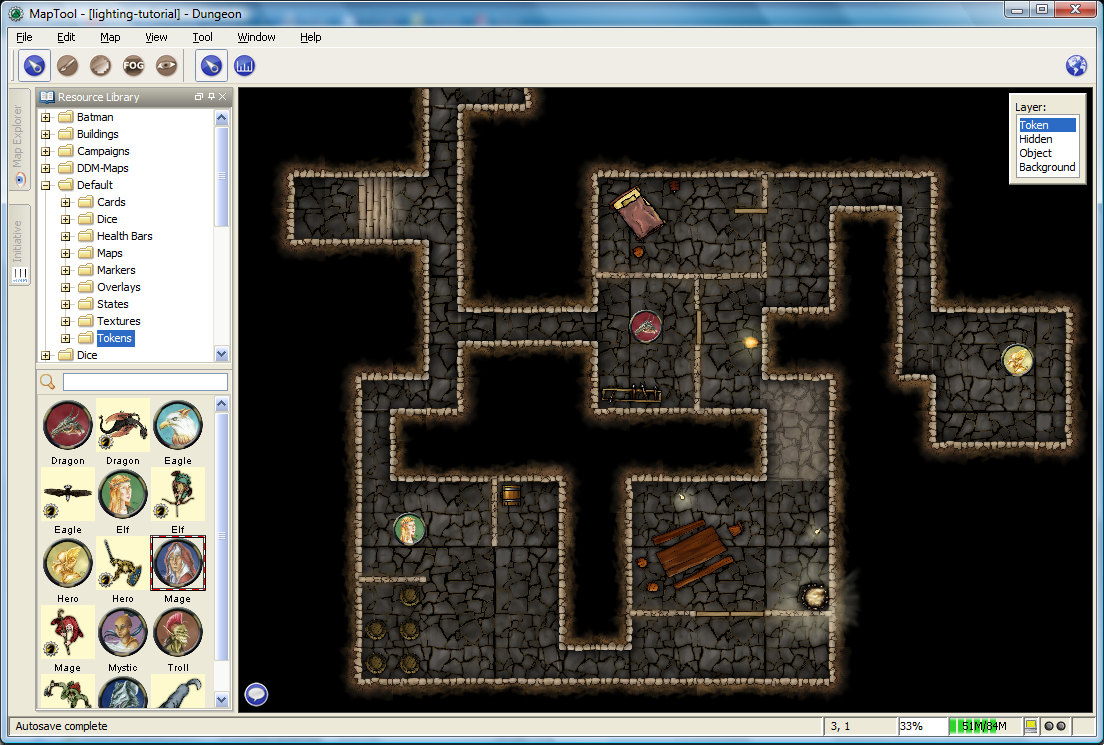
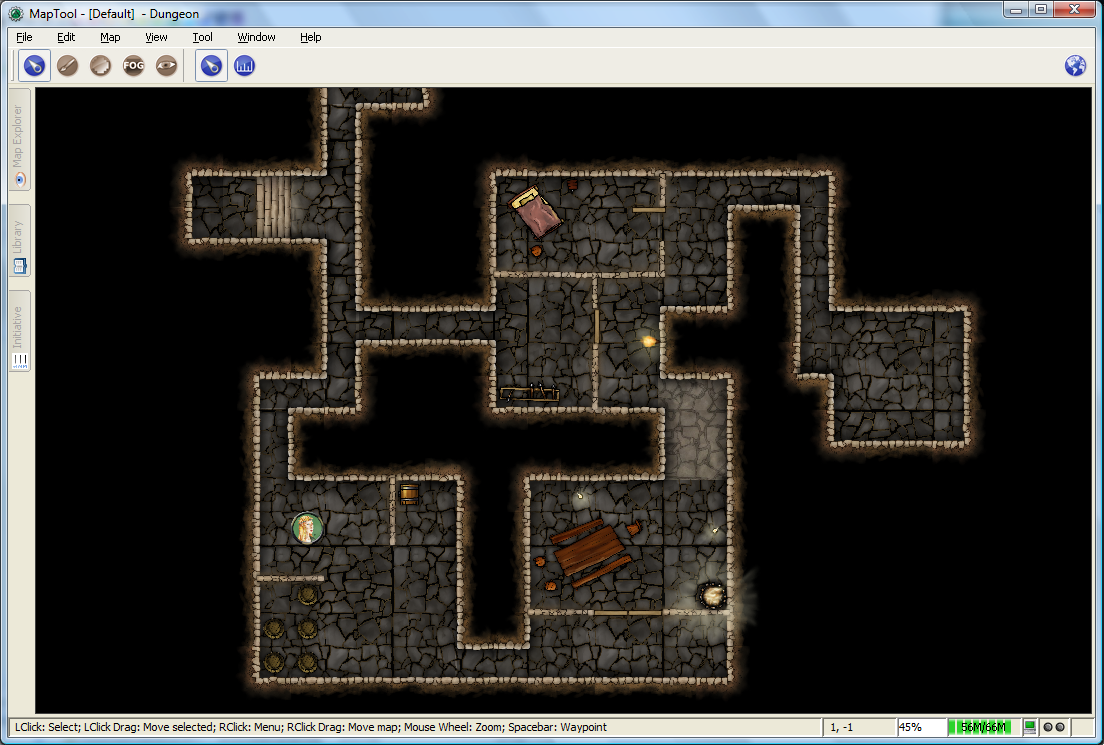
When Vision is set to Day, the token's sight settings are take into account when determining what objects and other tokens are visible to the player. Light source settings are not taken into account. If an object or token lies outside the player's token's vision, it will not be visible to the player. Likewise, if an object or token lies beyond VBL from the player token, it will not be visible.
The screenshots to the right show this (again, the top is the GM's view, and the bottom is the Player view). Note that in the player view, the Dragon and Hero token are not visible to the Elf token (the player token), because they are hidden by VBL.
Sight when Vision is "Night"
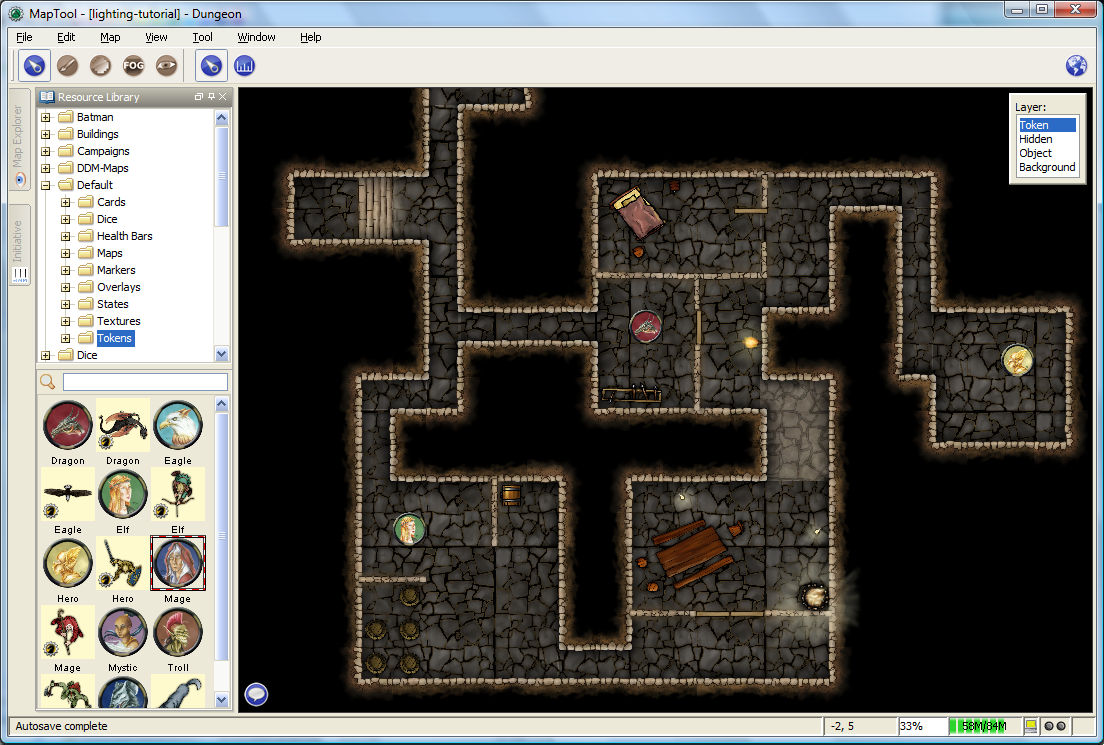
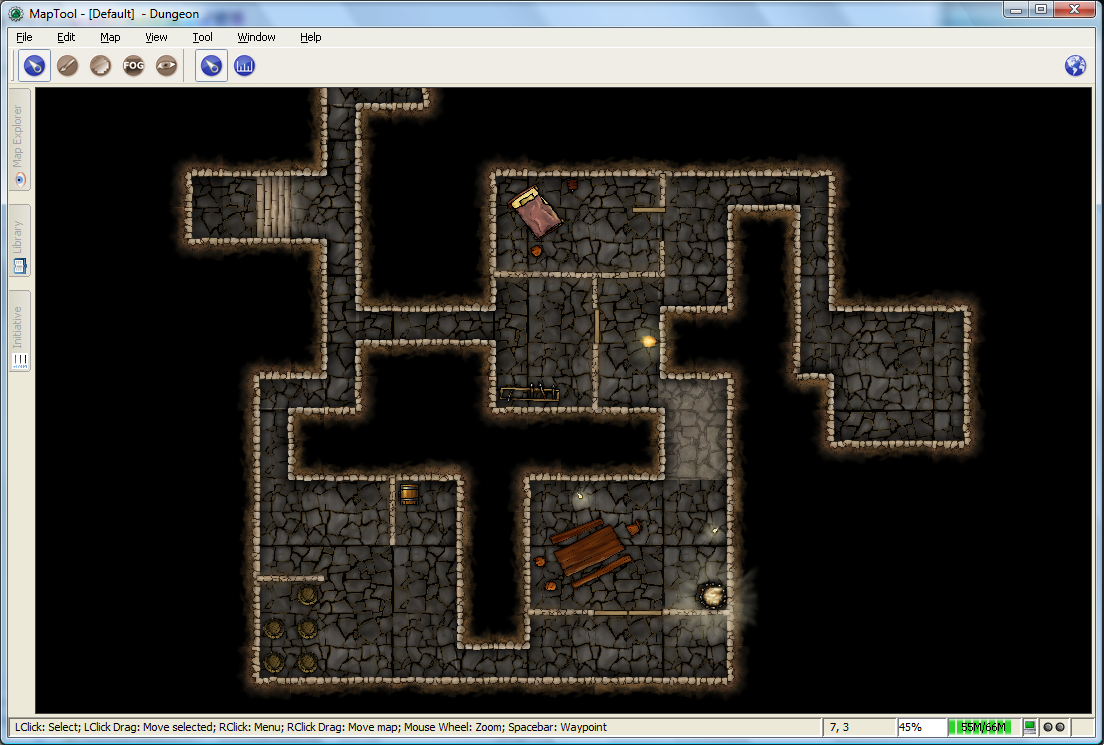
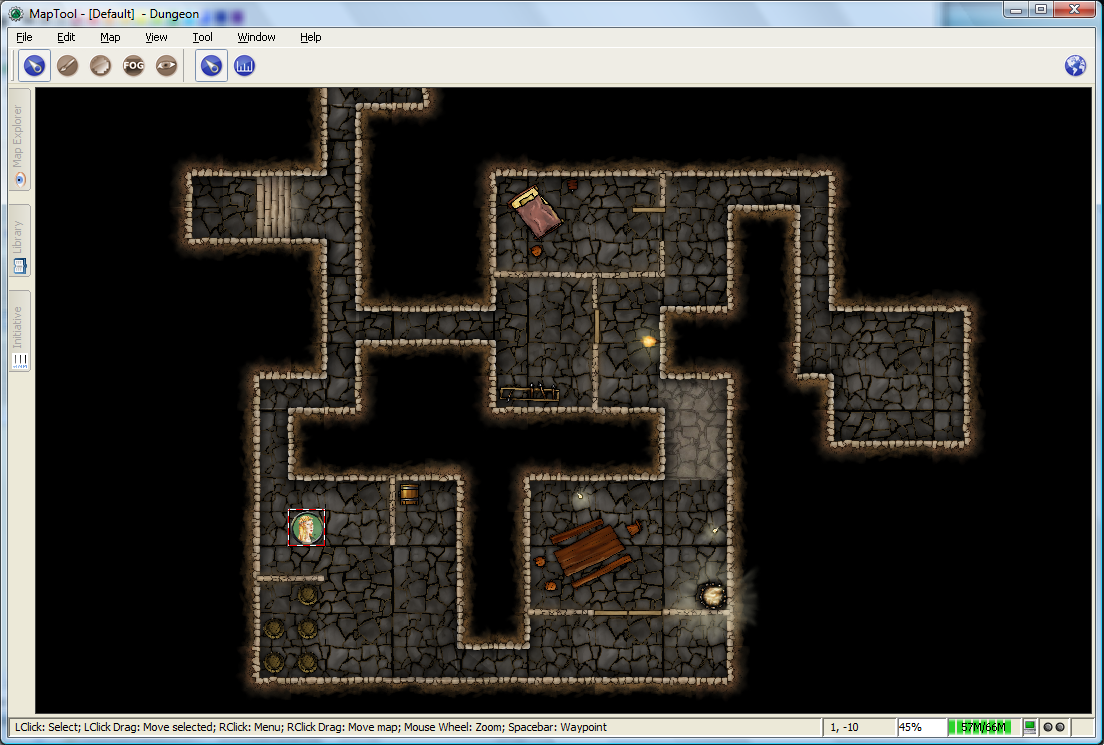
When vision is set to Night, both the token's sight settings and the token's light source setting is taken into account when determining what the token is able to see. If a token lacks a light source, it will be unable to see anything unless it has a sight type that indicates personal light (in other words, a sight type like the "Darkvision" type discussed previously) - in fact, the token itself will not be visible to the player!
The screenshots to the right show Night-mode vision in effect. The top screenshot is the GM view; the second two show the Player view without a light source on the player's Elf token, and then with the "Candle - 5" light source selected. There are several things to note about this:
- "Night" mode vision does not add "darkness" to the map in any visual way - it simply means that without a light source, tokens cannot see other tokens, objects, or themselves.
- In the first Player screenshot, the player's Elf token is not visible in the lower left room of the dungeon - that's because the player's token doesn't have a light source, so it can't see - and therefore, the player can't see anything but the map background.
- In the second Player screenshot, the Elf is now visible because it has a light source active. This light source means that the player can see out to the limit of its light source's area.